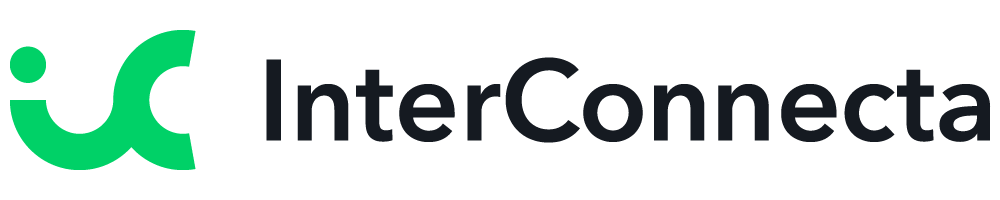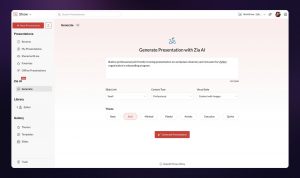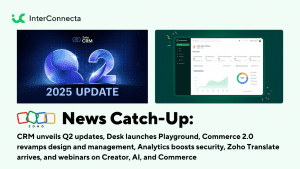Welcome to our catch-up, where you’ll be in the know of all the latest Zoho updates in one place!
Resources: Our Zoho Analytics + ChatGPT Tutorials
As you may have seen in our blog, Zoho recently announced their integration with OpenAI’s ChatGPT, which extends to many Zoho apps, including Zoho Analytics. As part of our video resources library, we have created these videos to show you how the integration of Zoho Analytics with ChatGPT can help you get the most of your data:
Discover and Import Public Datasets with ChatGPT for Zoho Analytics
Turn Your Questions into Complex SQL Queries with ChatGPT for Zoho Analytics
Create Formulas with Natural Language in ChatGPT for Zoho Analytics
To watch our latest tutorials and Zoho updates, subscribe to our YouTube channel.
Zoho Launches Ulaa
Zoho Corporation has recently entered the internet browser category with the release of Ulaa: an internet browser centered on protecting user privacy and personal data, as well as upgrading the way people work online. Ulaa puts users in control of their data. It is built on Chromium, an open-source browser project from Google. However, Ulaa offers additional security features that Chromium doesn’t have. Let’s take a look at this and other features:
Privacy Protection While Browsing the Web
Ulaa protects you from privacy abuse and high-risk cybersecurity threats with blocked tracking, zero browser monitoring, and a multi-tier ad blocker. This is possible with the following features:
- Anonymized Statistics: Data that enters Ulaa’s servers from your device cannot be mapped back to the user to identify individual users. According to Ulaa, they can never track down your device’s IP address, your location, or snoop on what you’re browsing.
- Auto Reset Browser Ids: Ulaa adds an additional layer of protection to your data by resetting all unique identifiers like Browser Randomized ID and Profile UID each time you open your browser. By generating new randomized IDs, Ulaa grants greater anonymity, so it feels like using a new installation every time the browser is launched.
- Geographical Data Isolation: Although users can access information from any place in the world, all that data is restricted to the legal geographical boundaries of the country they are located in. This ensures compliance with data protection regulations, such as the GDPR.
- Zero Troublesome Ads, Social Media Annoyances, and Third-Party Sneaking: Ulaa provides an ad-free experience with its EasyList filter, blocking ads and unwanted content. It also uses Peter Lowe’s Ad and Tracking Server List to block spam, spyware, and malware. The Fanboy Annoyances List removes pop-ups and clutter for faster, cleaner webpages. With the EasyPrivacy filter, Ulaa protects personal data by blocking all forms of tracking and ensuring a secure browsing experience.
- No Social Media Trackers and No Targeted Ads: Social media companies like Facebook, Twitter, and LinkedIn place trackers on other websites so they can follow what you do and see online. Ulaa offers enhanced tracking protection to block social media trackers from following your online activity. This ensures your private web activity remains private and prevents targeted ads. Also, Ulaa includes an adblocker; auto updates; a 24-hour security patch policy; and protection from adware, crypto miners, and malicious websites.
Multiple Browser Modes
- Personal Mode: This default browser mode allows users to enjoy complete privacy protection. They can view their browsing history, search records, favorite pages, and cookies data without having to sign in to Ulaa. This mode enables secure logins into user accounts, prevents ads, and maintains online privacy.
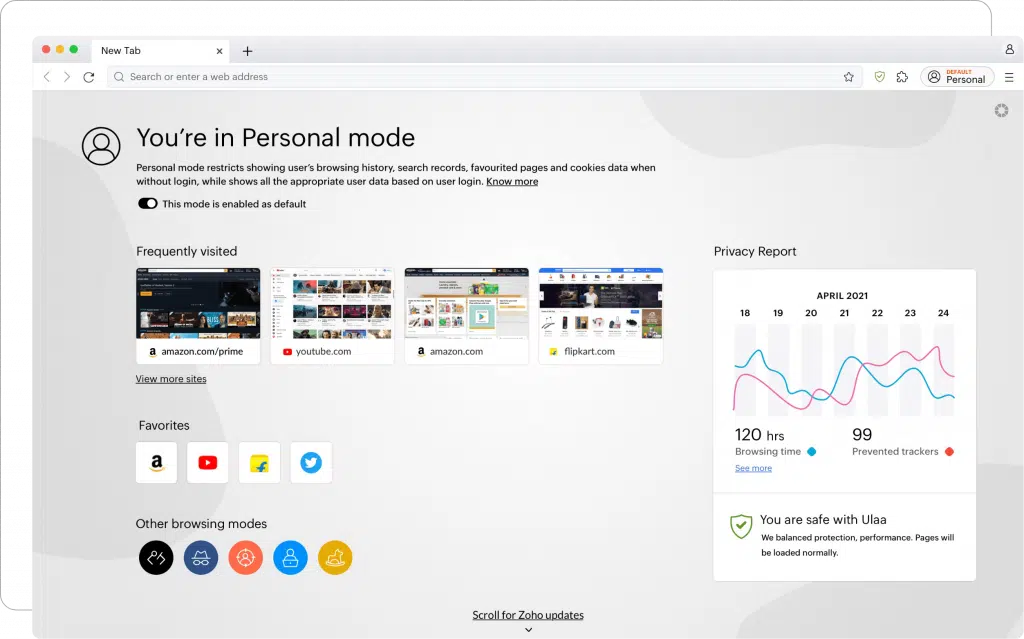
- Work Mode: Browsing with this mode boosts productivity and helps you stay focused on the work at hand by blocking distracting websites. A strict and enabled adblocker protects you from intrusive ads, possible phishing attacks, and more.
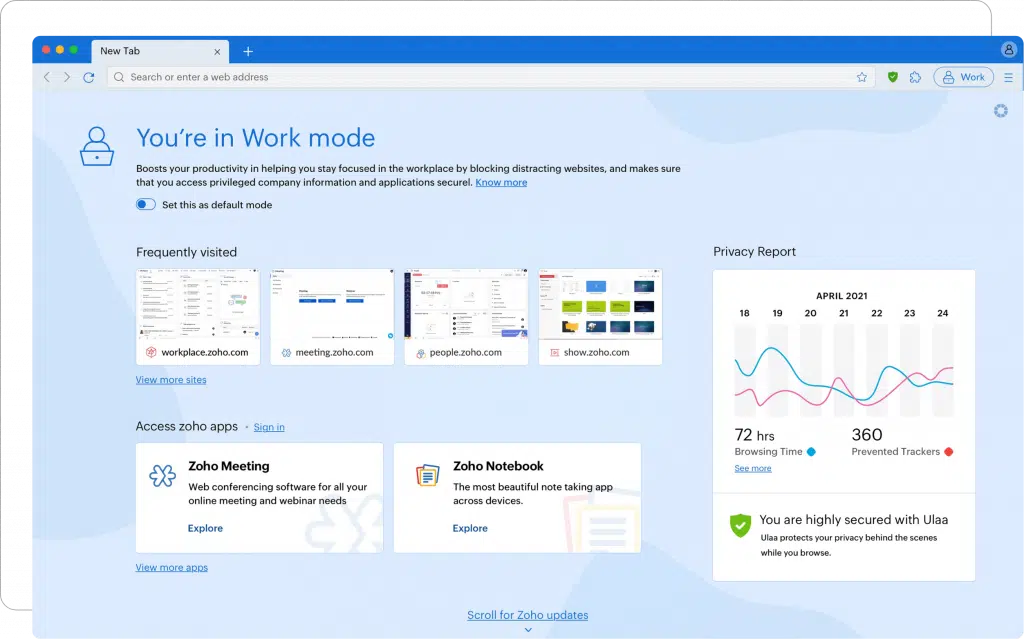
- Kids Mode: This family-friendly browser mode provides a safe online space for children to browse, learn, play games, and explore content. It includes a unique Learning On The Go feature to engage children into learning. The mode has content filtering to prevent access to inappropriate content, while Parental Control allows parents to block specific websites. The Child Lock requires a password to enter or exit the mode, ensuring a safe environment for the child at all times.
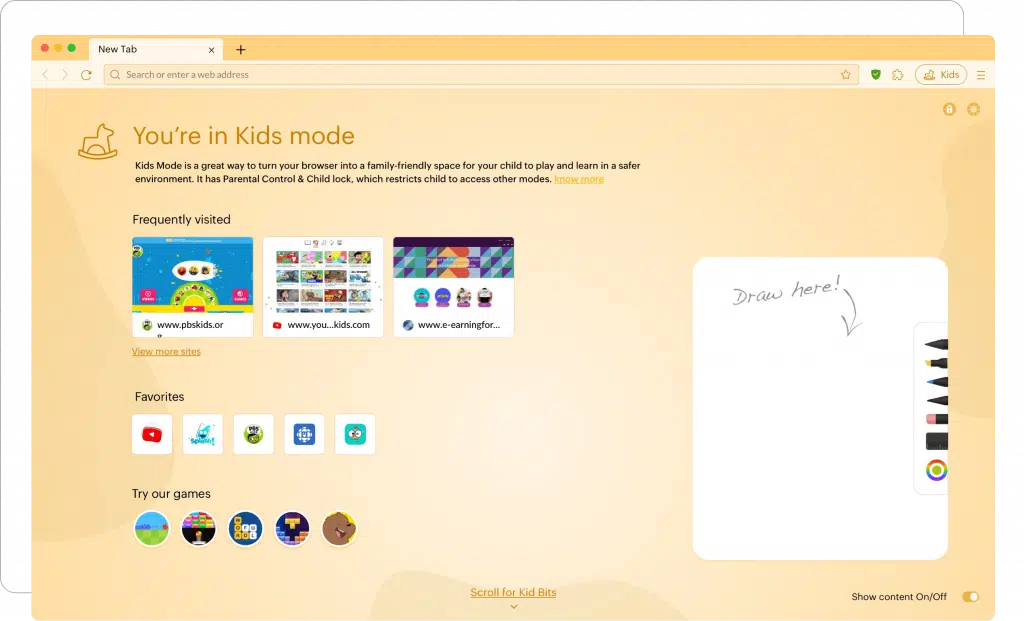
- Developer Mode: This mode is designed for web developers and testers. It allows inspection of HTML elements, CSS styles, and JavaScript, while also tracking requested assets and monitoring loading times.
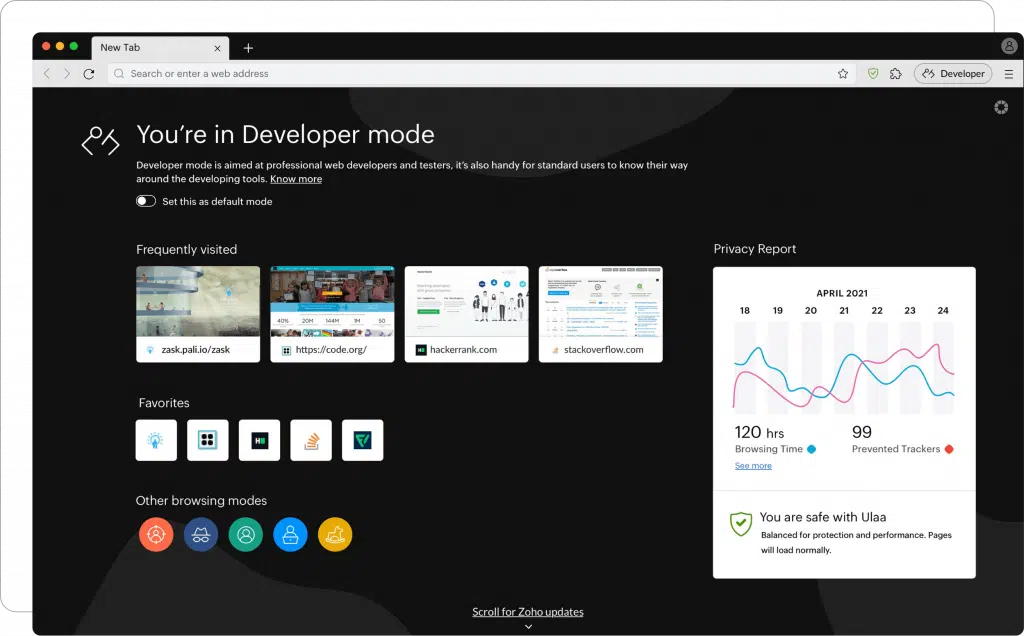
Built for Productivity
For better organization and less distractions, Ulaa includes a tabs manager, smart tabs grouping, a note-taking space, password manager, smart dashboard, screen capture, and multi-device sync.
Ulaa is now available for Mac, Windows, iOS, Android, and Linux.
Zoho Analytics: Incremental Fetch for Databases
With this feature, you can import only the newly added records in the databases to Zoho Analytics without fetching the whole dataset every time. This could be beneficial while working with large datasets, while saving time.
To import data using incremental fetch, Zoho Analytics needs the following:
- A column or field that helps in identifying the new records or rows in the table. This could be a sequential number column like ID, date, or a date and time column.
- How to import the new records into the table. You can append the new records to the table, or add records and replace them if the records already exist.
Note: Incremental fetch is available for all plans and is currently supported only for databases.
How to Configure Incremental Fetch
You can configure incremental fetch while scheduling an import. Follow these steps to configure it:
1. Select the tables you wish to import.
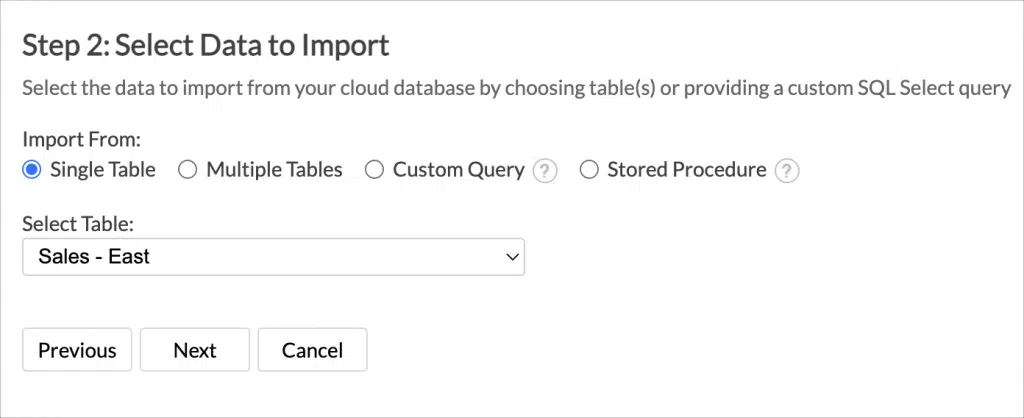
2. Configure the Import Settings. Click Schedule this Import.
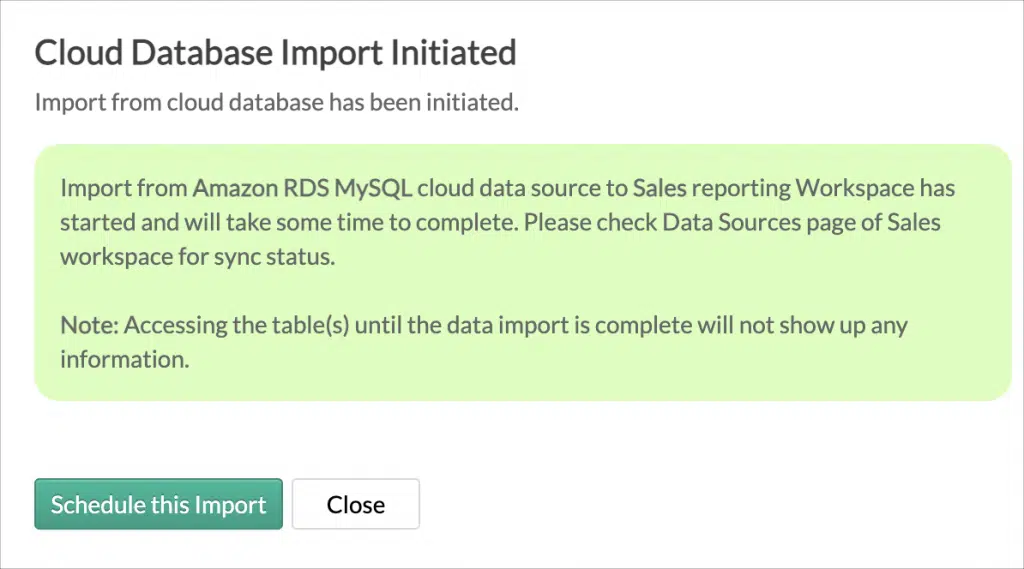
3. In the Import Synchronization Settings pane that opens, select Only new/modified records from the What Data to Fetch drop-down menu.
4. All the numeric data type columns will be listed. Select the column that helps to identify the new records.
5. Select How do you want to import the data.
- Add Records at the End: Choosing this will append the new records to the end of the table.
- Add Records and Replace if Already Exists: Updates the existing records in the table and appends the new records at the end of the table.
6. Select a Column to match the existing records if you have chosen Add Records and replace if existing option from How do you want to import section. Click Next.
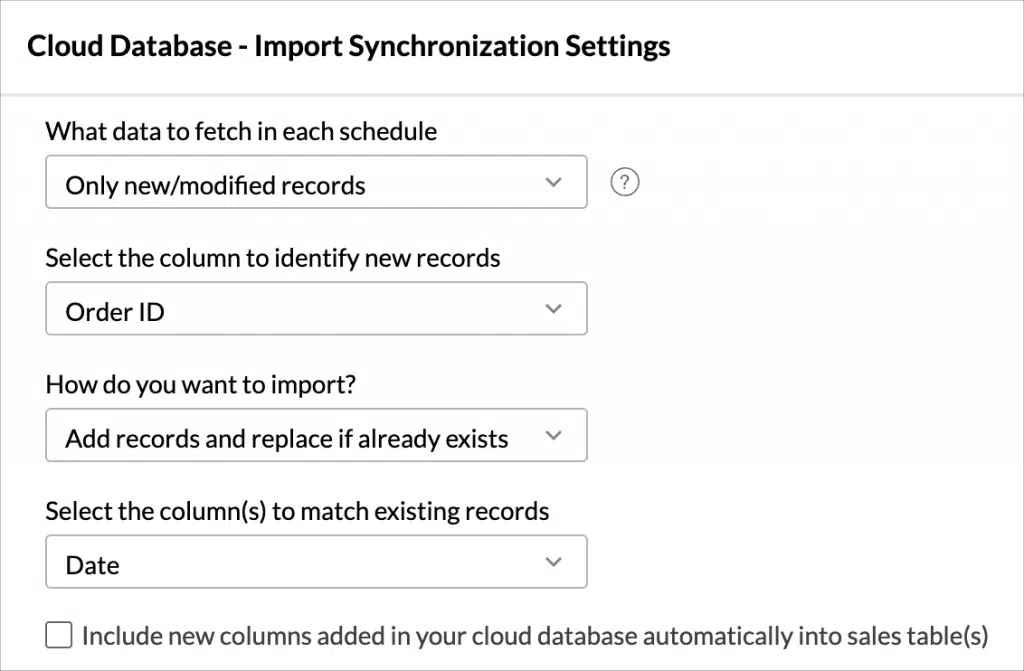
7. The Synchronization settings pane will open. Choose the interval in which you would like to synchronize your data. You can also schedule a periodic fetch (daily, weekly, or monthly) to import all the data.
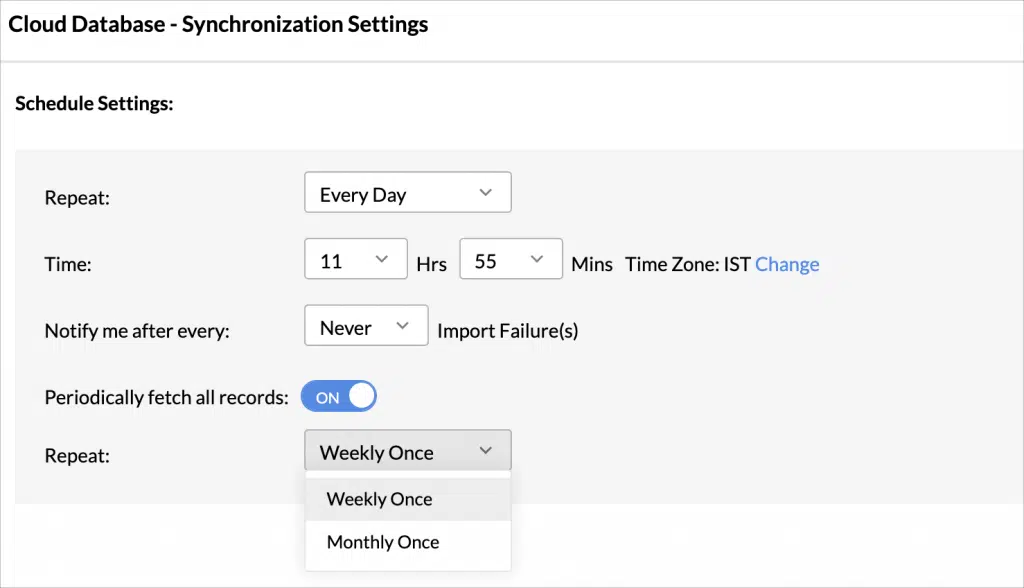
While configuring incremental fetch for multiple tables, select the column that helps in identifying the new records for each table, as shown in the image below.
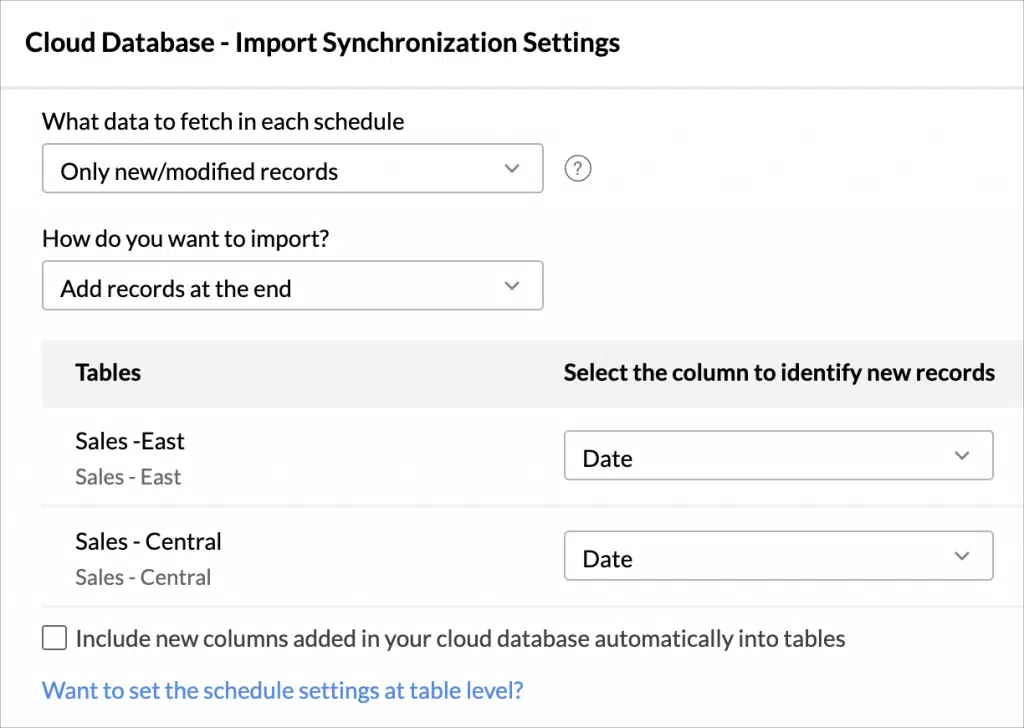
Zoho Meeting: AI-Powered Transcription and Keynote Generation
Zoho Meeting has leveraged the power of generative AI to transform the way you connect and collaborate with your teams, thanks to the introduction of auto-generated transcripts and keynotes. The purpose is to have seamless online meetings in which AI will easily capture the essence of your discussions, thus smoothing information retrieval and post-session follow-ups.
AI-Powered Transcripts
All of your online meeting and webinar recordings can be converted with ease into thorough and accurate transcripts. ZLabs —Zoho’s in-house research and development unit— has worked on the transcript feature that automatically and quickly converts your sessions’ speeches to text.
AI Powered Keynotes
Zoho Meeting uses Zia —powered by OpenAI— to auto-generate keynotes of your meeting and webinar sessions from session transcripts. Save time and get a quick recap of sessions by transforming hours of discussions into short key points.
Also, the integration of Zoho Meeting with Zia analyzes the session transcript, identifies crucial information, and displays it in an organized way. This ensures that key insights will not be lost, while freeing you from having to sit through entire session recordings.
Prerequisites for Auto-Generated Transcripts and Key Notes
- Auto transcription for recordings is enabled under Recordings in the account settings.
- Zia is installed on your Zoho Meeting account’s Integrations page.
How it Works?
Once the prerequisites above have been fulfilled, you can auto-generate AI-powered transcripts and keynotes by just clicking a button.
Browse the Recordings tab in your Zoho Meeting account and choose a recorded session that you would like transcribed. Click View Transcript from the More (three vertical dots) option to view auto-generated transcripts and keynotes for the specific session. Then, quickly copy transcripts and keynotes, or download them for future reference.
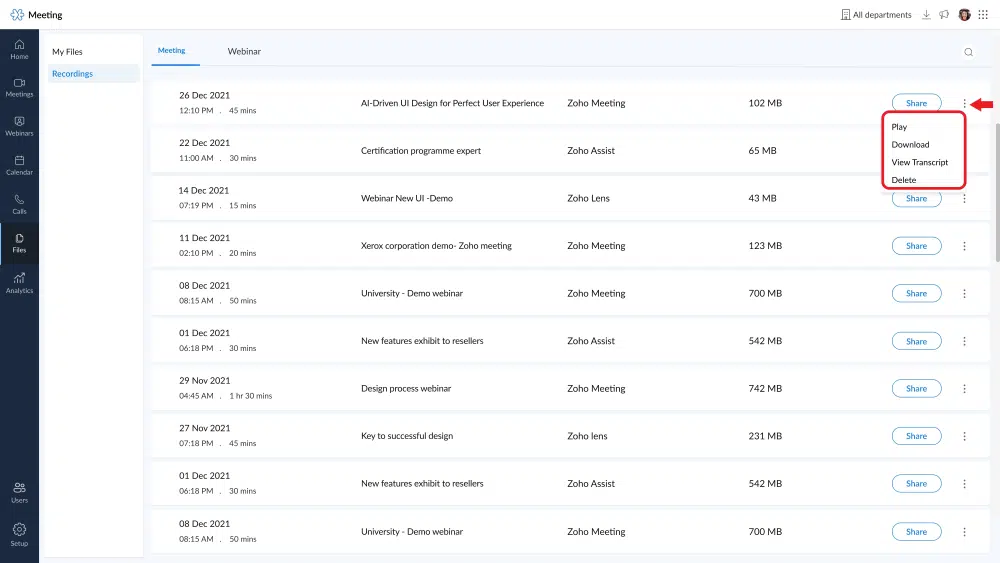
Transcript view:
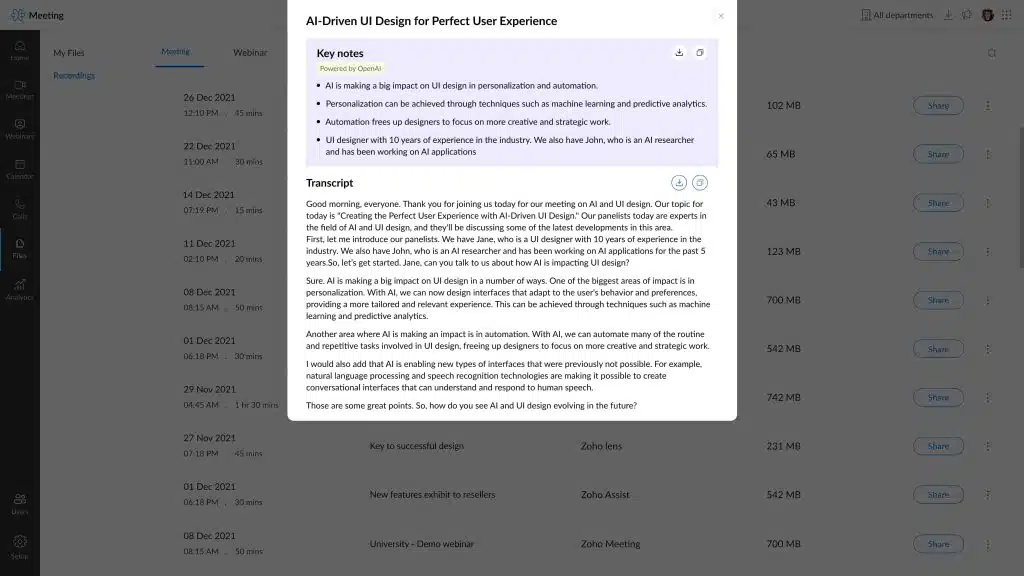
Transcript view with recording:
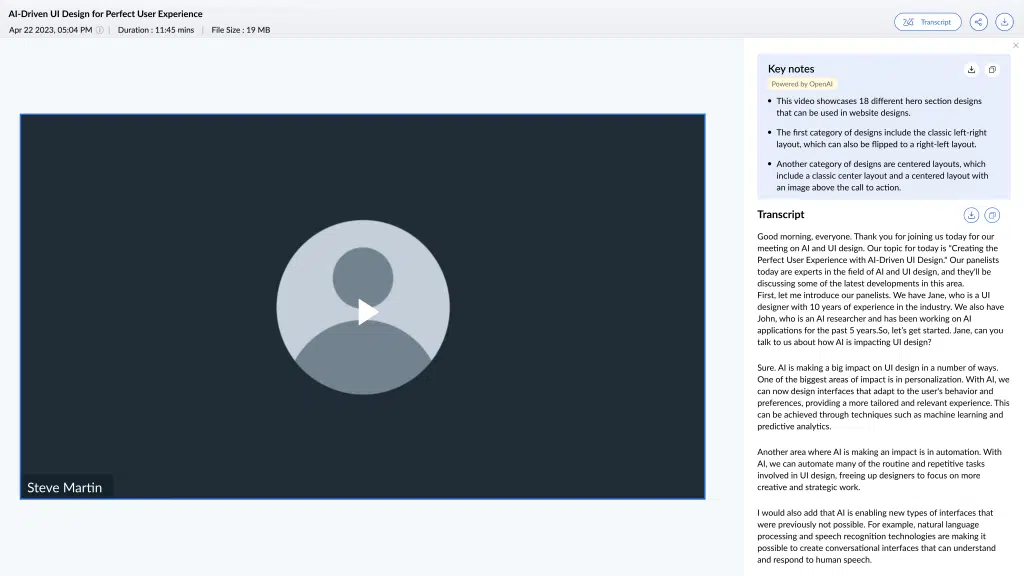
Benefits of Using Auto-Generated Transcripts and Keynotes
- Time-saving and efficiency: Automatically generate keynotes of meetings and webinars.
- Accessibility and reference: Share keynotes with other stakeholders who may have missed a meeting or webinar.
- Decision-making and accountability: Quickly review key topics, decisions, action items, and any other significant details discussed during the meeting or webinar.
Note: This Zia integration is currently only available in the US data center, but Zoho has announced they will set it up same in other data centers very soon.
Zoho Unveils Zoho Directory
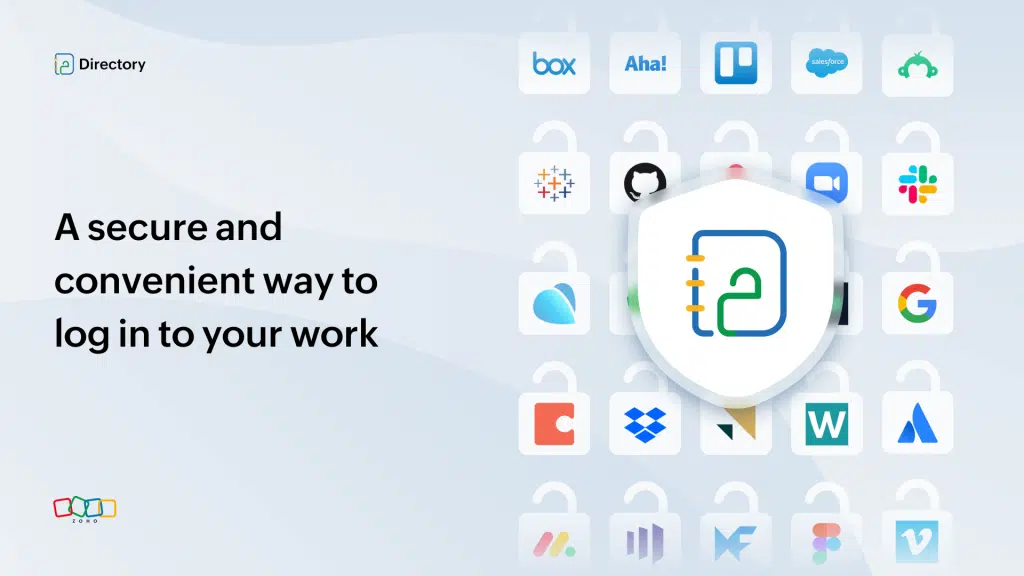
Zoho Directory is a secure platform for workforce identity and access management. It allows you to authenticate your employees, authorize them to access cloud apps and devices, and manage their interactions with Zoho Directory.
Who Can Use Zoho Directory?
- IT Admins: Enable without difficulty the right apps for the right employees.
- Employees: Safely log in to office applications from anywhere.
- Managers: Get the whole picture of your workplace identity.
Zoho Directory’s Features
- Single Sign-On: Access all apps from one secure login, and set free your employees from multiple passwords.
- Multi-Factor Authentication: Protect your system from cyber-attacks through secure factors like QR codes, time-based OTPs, and passwordless biometric verification.
- Reports and User Behavior Analytics: Track employee usage across applications, get clear insights, prepare reports, and identify security threats.
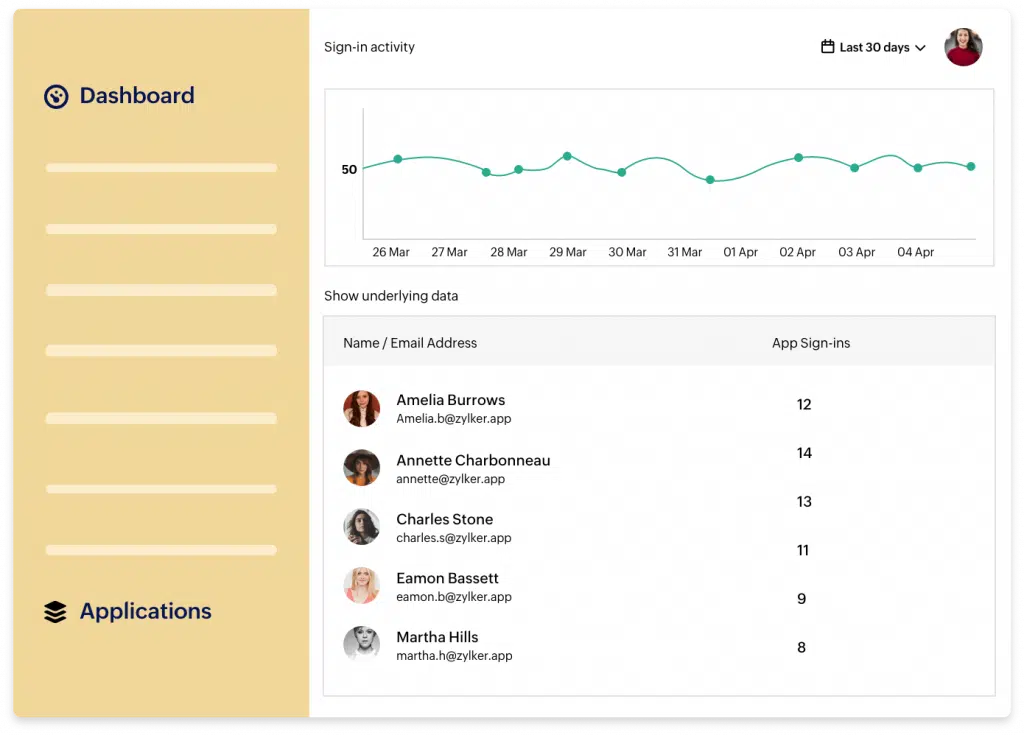
- Active Directory Sync: Continue to use your Microsoft Active Directory identities and extend them to multiple cloud applications.
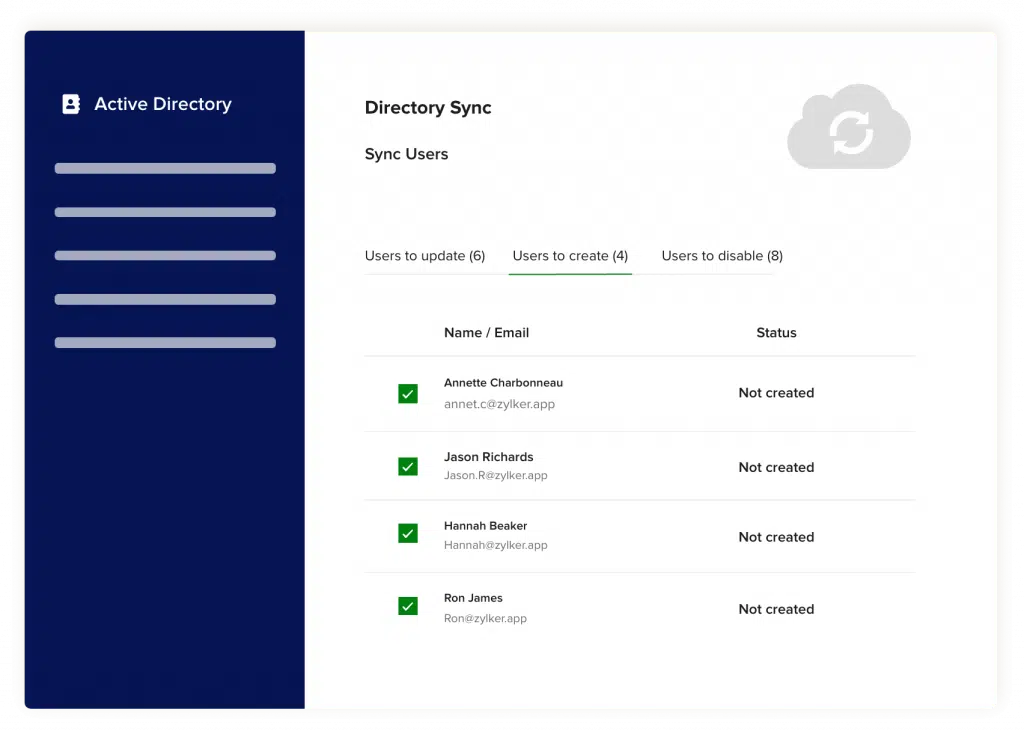
- 350+ Integrations: These will help you to connect your apps seamlessly. Amongst them are Slack, Dropbox, Evernote, GitHub, SurveyMonkey, Tableau, and Trello.
Zoho Desk: New Accessibility Icon Simplifies Navigation and Makes it Easier
For easier navigation to different visual and content control options for an optimized browsing experience, you can now use the Accessibility Control icon at the bottom bar in Zoho Desk. One click on the icon will allow users will be redirected to the control panel in which they can set their preferences.
To Access the User Accessibility Controls:
1. Go to your Zoho Desk homepage and click on your avatar in the top-right corner.
2. From the user info panel, select Preferences.
3. Scroll down and select Accessibility Controls.
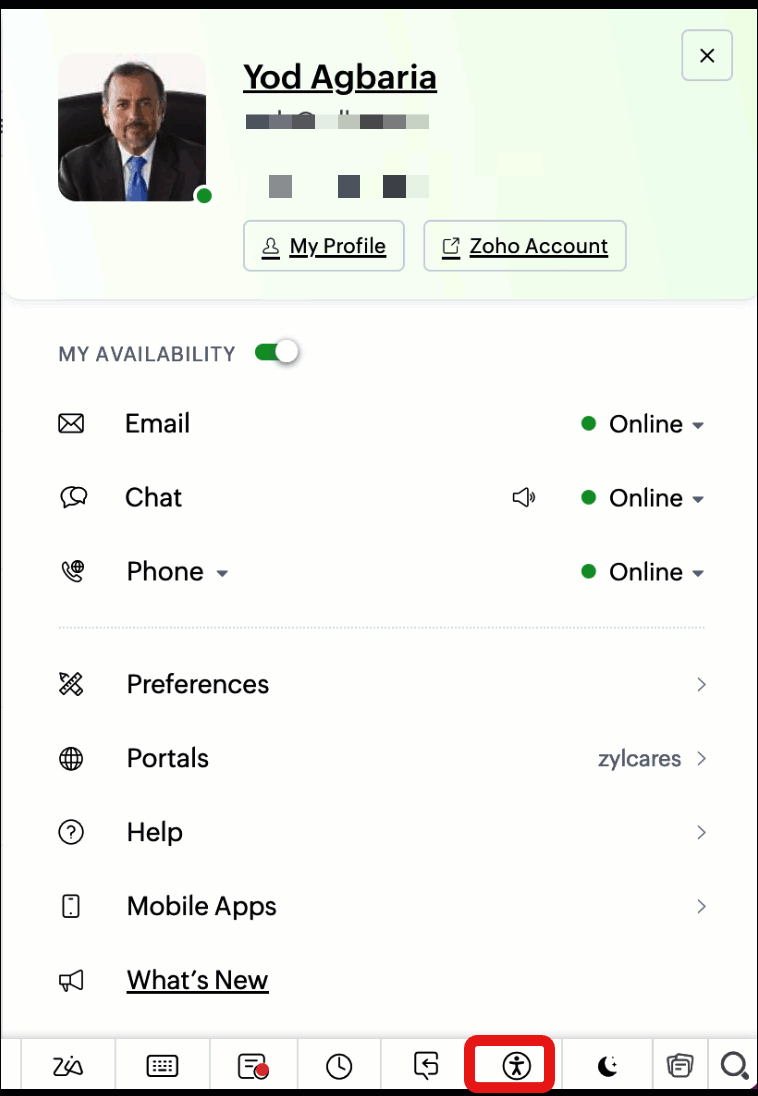
That’s all for now, IC readers! See you soon for more Zoho updates from InterConnecta!
Want to add these new features to your Zoho system? Let’s work together! Learn more about our Zoho Consulting Services and request a free consultation.