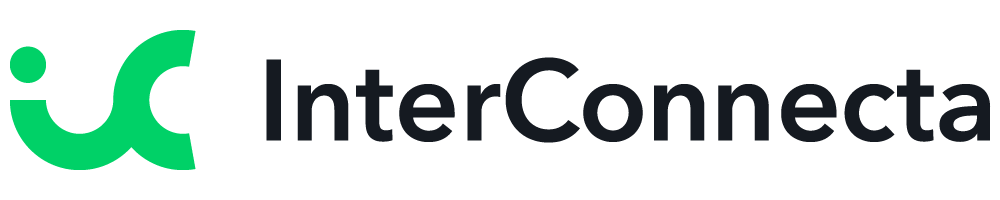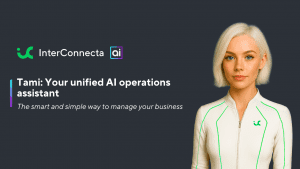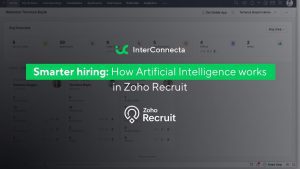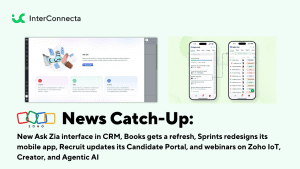Welcome to our catch-up, where you’ll be in the know of all the latest Zoho updates in one place!
- Zoho SalesIQ now integrates with Telegram
- Send documents for signature via SMS with Zoho Sign
- Improvements for Zoho Commerce
- Zoho Social now includes hashtag groups and carousel posts for Instagram
- Zoho Projects announces live webinars
- Zoho hits 80 million global users mark, 38% in growth
- Zoho Bookings is named by Forbes as one of the Best Scheduling Apps in 2022
Zoho CRM Updates
Zia Next Best Experience
When this feature is enabled, Zia monitors all currently open and active deals in your organization. It will analyze the deal stage and identify the next best experience that you can provide and prompts you to take action.
These suggestions are computed when Zia studies closed deals and analyzes how long it took for similar deals to progress from one stage to another. After gathering the required information, Zia correlates patterns and behaviors, like deal type, repeat customers, industry, and more to suggest your next steps.
How to View and Act Upon Suggestions
Zia’s Next Best Experience suggestions are shown as a widget inside the deal. Depending on the deal’s stage, Zia gives you three types of calls to action:
Arrange a meeting
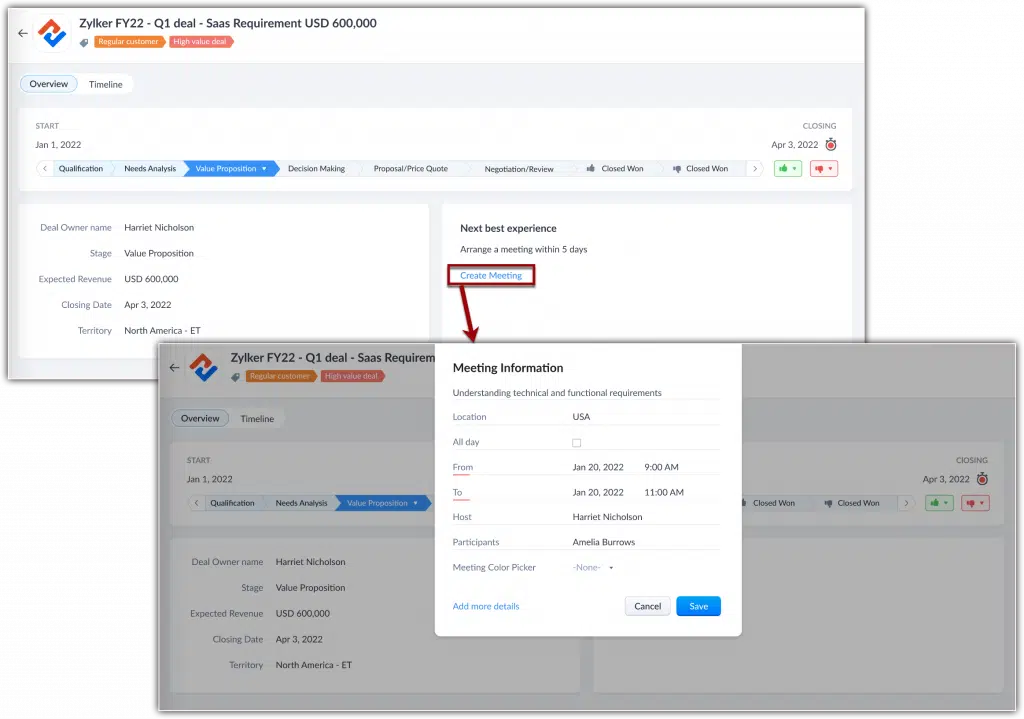
Schedule a call
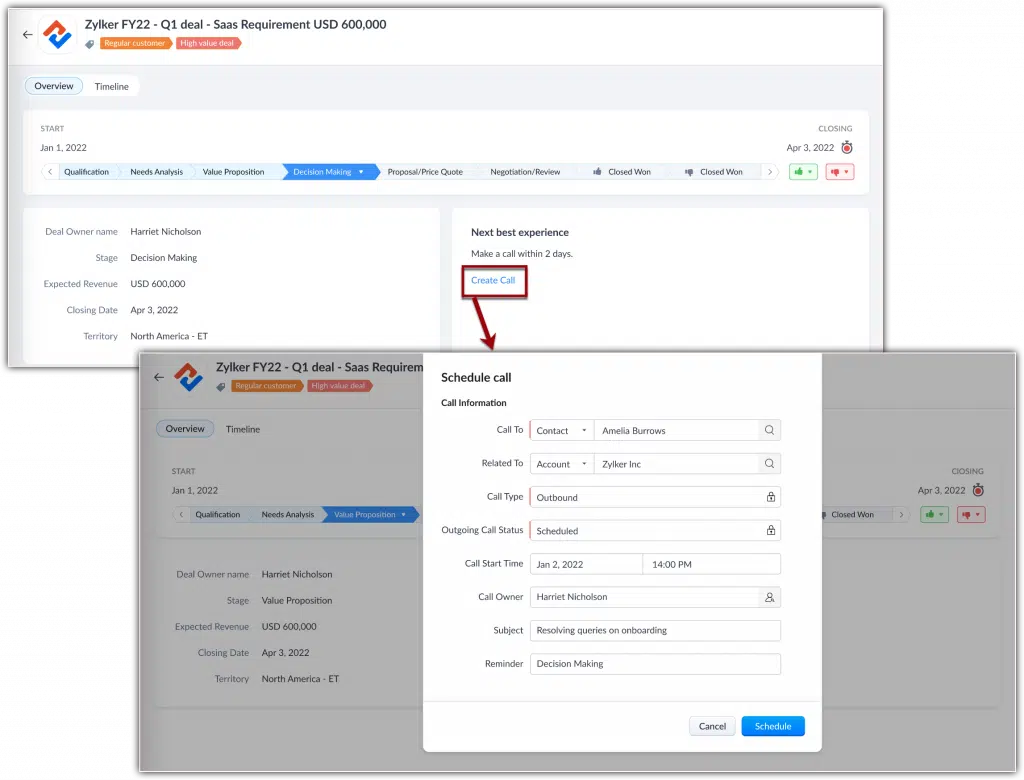
Send an email
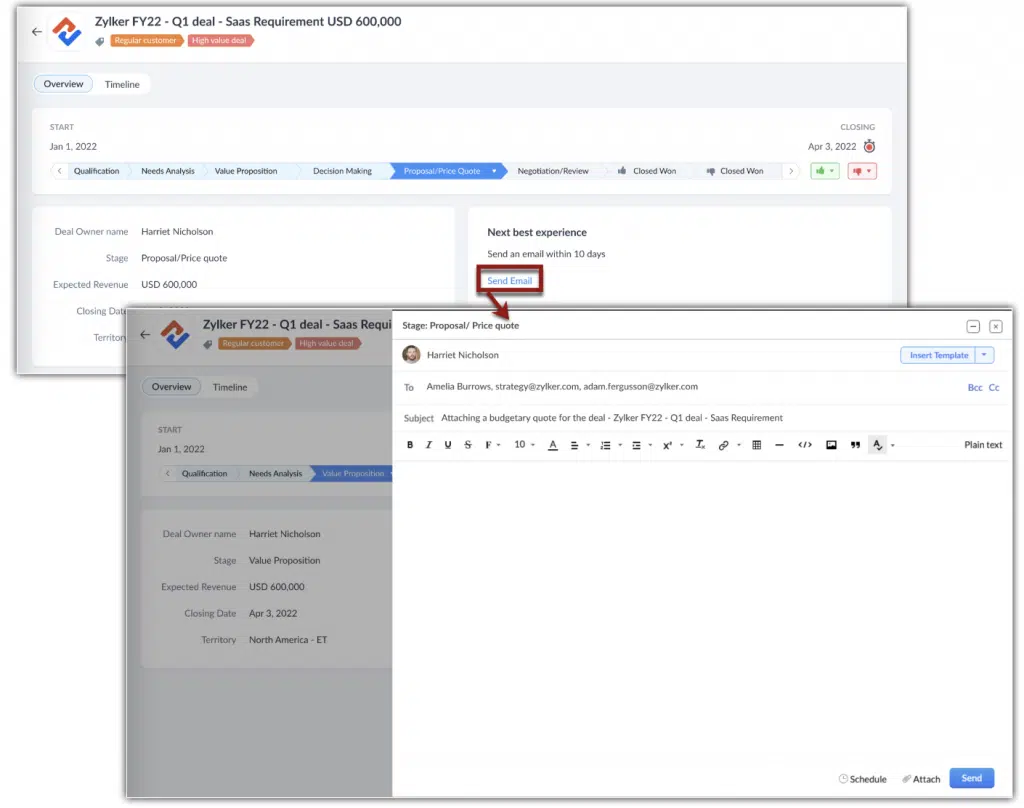
When you click on these call-to-action prompts, you can directly schedule a meeting, make a call, or compose an email.
If deal correspondences are already going at the right pace and Zia predicts no action at that moment, the widget will display the following message: No actions required; you’re on track.
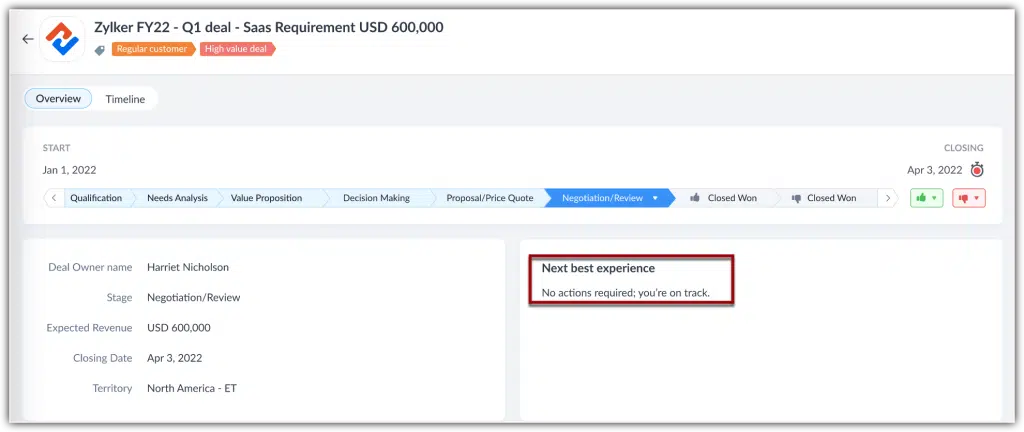
How to Enable Zia Next Best Experience
1. In your Zoho CRM, go to Setup > Zia > Recommendation > System Recommendation.
2. In the System Recommendations page, click on the botton alongside Next best experience for deal closure. Once it’s green, it means the function has been enabled.
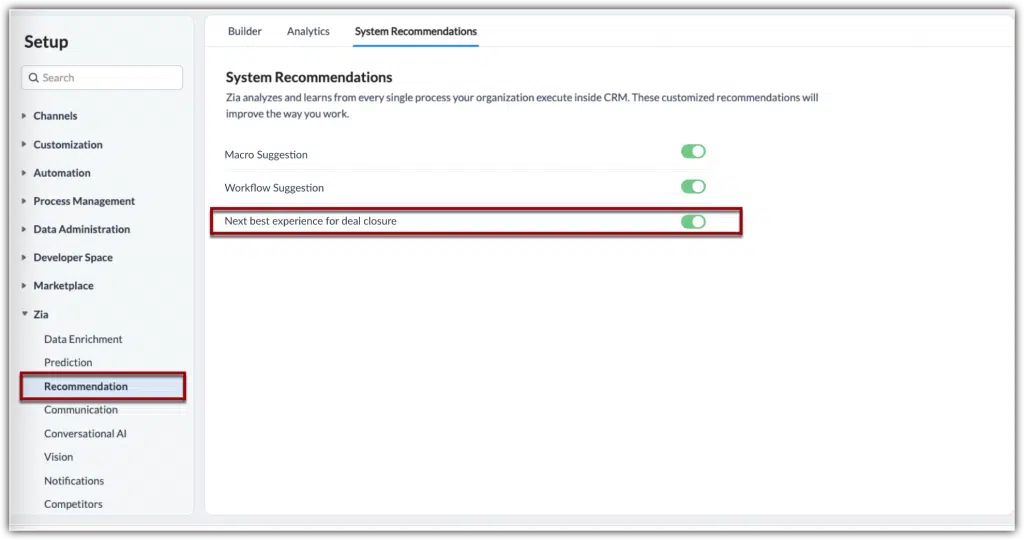
Availability
All users can view this recommendation. Users with administrative privileges can enable it for the organization.
Currently, Zia’s Next Best Experience feature is available only for:
- Organizations with 20 or more user licenses.
- Organizations in US, EU, IN, CN and AU DCs.
Notes:
- Suggestions are available only in the Deals module and they will be displayed only for the open deals that are active. Deals that remain dormant and inactive before this feature is enabled will not receive suggestions.
- It takes 24 hours for Zia to learn and suggest the actions for your ongoing deals.
- A minimum of 500 deals that are Closed Won, each with activities (calls, emails, meetings or tasks) are required for Zia to learn and show suggestions.
- Zia suggests the actions you should take and the timeline within which you should take them based on historical data, which you can’t modify.
- If you miss the timeline suggested by Zia, or if you receive an incoming correspondence from the prospects before you take an action, Zia recalibrates its findings and provides a new suggestion.
- To make calls, your CRM organization must have a telephony service integrated.
- To send an email from your CRM organization, you must have the new email configuration integrated.
Campaign Monitor Extension for Zoho CRM
Campaign Monitor is an email marketing software that has automation tools to build emails and run campaigns. The Campaign Monitor extension for Zoho CRM lets you synchronize all your campaigns from your Campaign Monitor account to Zoho CRM. You can access synchronized campaigns from the Campaigns module and contact details from the Contacts and Leads modules in Zoho CRM. Get the extension here.
Zoho CRM Integration with Zoho Lens
- Remote Assistance Sessions: Now you can assist your prospects and contacts remotely and efficiently.
- Using Zoho Lens, you can save time by recording your remote assistance sessions and sharing them with your contacts in a few clicks. Additionally, you can conduct internal audits and analyze your support efficiency by generating comprehensive session reports. Administrators can effectively monitor technician activity through the Action Log Viewer in Zoho Lens.
- Live Camera Streaming: View a live stream of your contact’s smartphone camera and provide remote assistance directly from your computer.
- AR Annotations: Highlight 3D objects in real-time using Zoho Lens’s ubiquitous virtual annotation technology. Annotate and point out 3D objects, and offer helpful context.
- Image Freeze: Instantly freeze your incoming camera stream and capture screenshots to analyze the situation more comprehensively. Document and organize your screenshots to instantly highlight specific events during the remote assistance session.
- Customization: Personalize your augmented reality-based remote assistance sessions using Zoho Lens’ rebranding options. Add your logos, names, and favicons to your Zoho Lens portal. Also, you can customize the portal URL to each of your organization’s prospects.
Note: This integration is available for free. Just install Zoho Lens from Zoho CRM’s Marketplace.
Zoho SalesIQ Integration with Telegram
This integration will allow you to grow your audience by promoting your business and chatting with your visitors via the Telegram bot. Also, engage and chat with Telegram users and allow them to contact your operators immediately, and assist your visitors with media (images, videos, among others).
How it Works
- The Telegram channel add-on can help ease the process of navigating to your website to initiate conversations.
- The bot feature in Telegram acts as a communication bridge that allows operators to communicate with your visitors.
- Visitors can initiate a chat request by sending a message via bot. The operator can pick up the chat from the SalesIQ chat window and assist the visitors.
- Users can have all the chats and media securely stored in their Telegram account without losing any of the data.
How to Enable the Telegram with Zoho SalesIQ Integration
1. Go to SalesIQ > Settings and click Telegram under Messaging Channels.
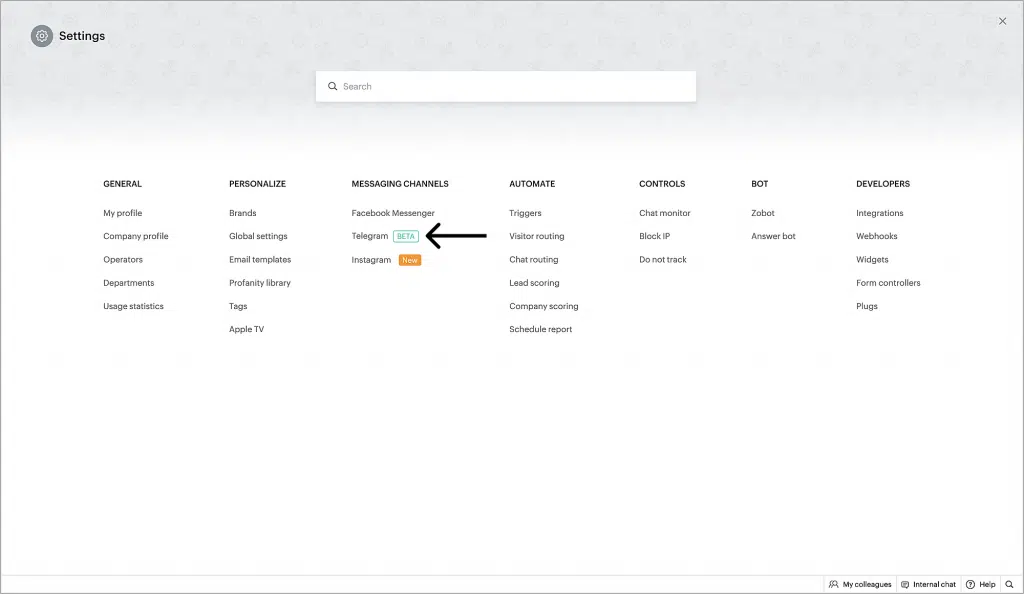
2. Click Add on the upper right corner.
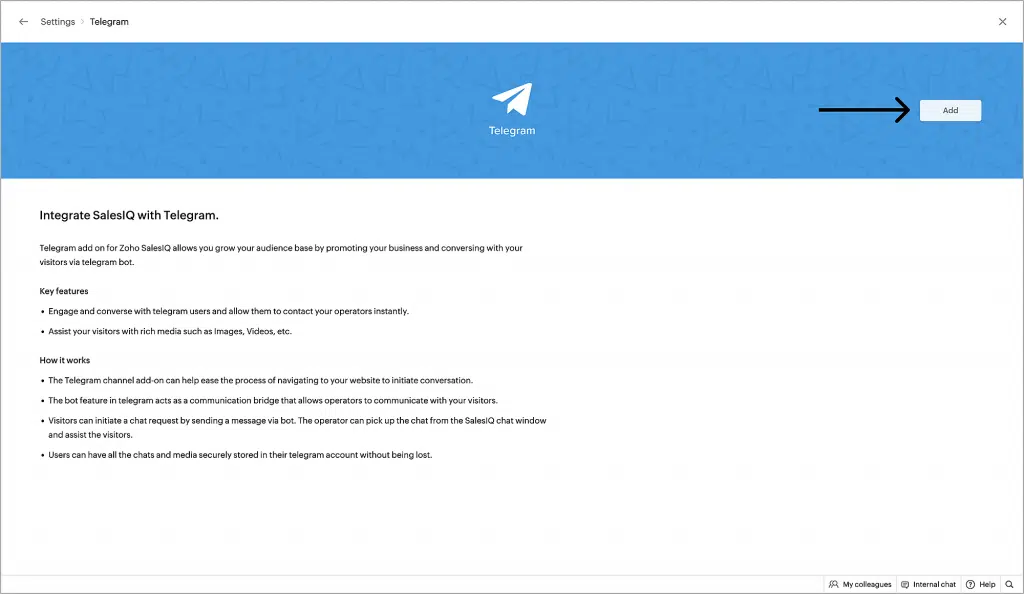
Connect your Telegram account with Zoho SalesIQ
1. Click on the brand for which you want to enable Telegram.
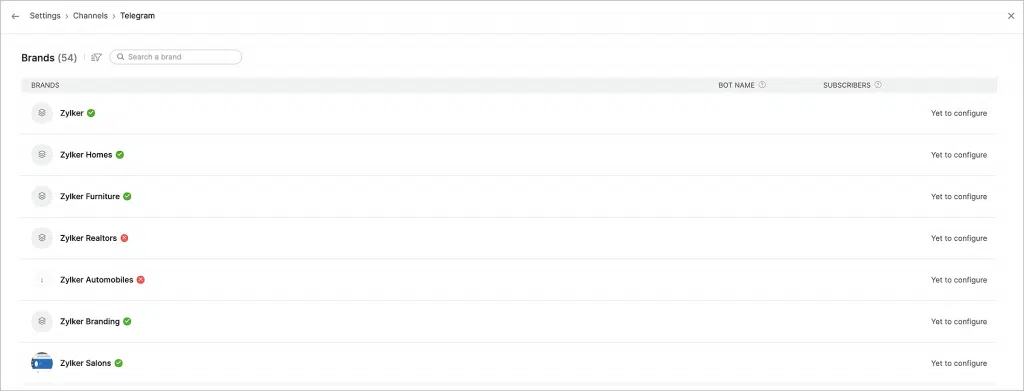
2. Paste the API key that you have generated using Bot Father for the created bot here, and click on Verify.
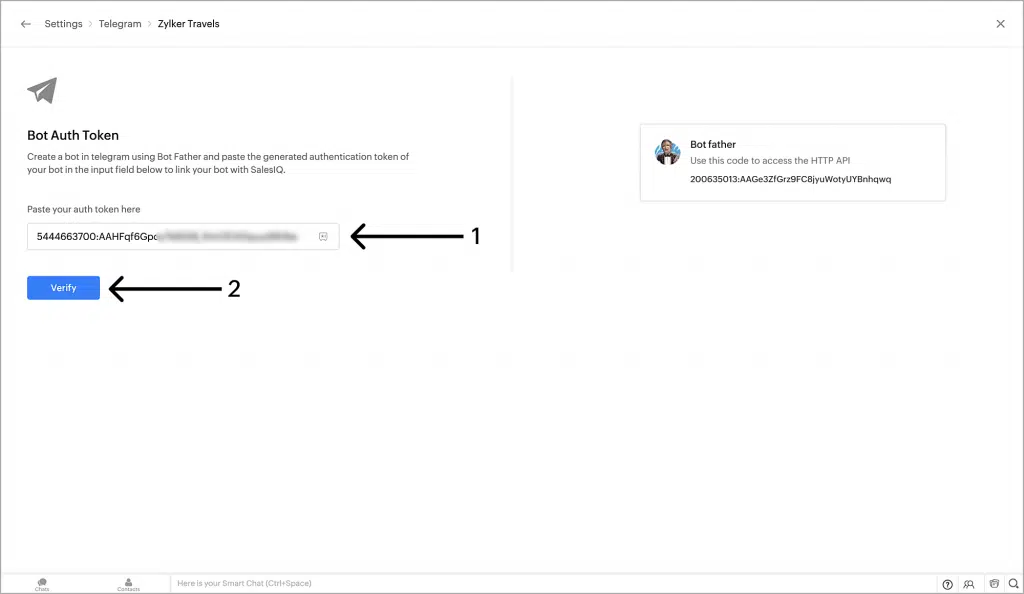
3. Check if the bot information is correct. Then, click Done to proceed. A new screen will confirm that you’ve successfully linked your Zoho SalesIQ brand with your Telegram.
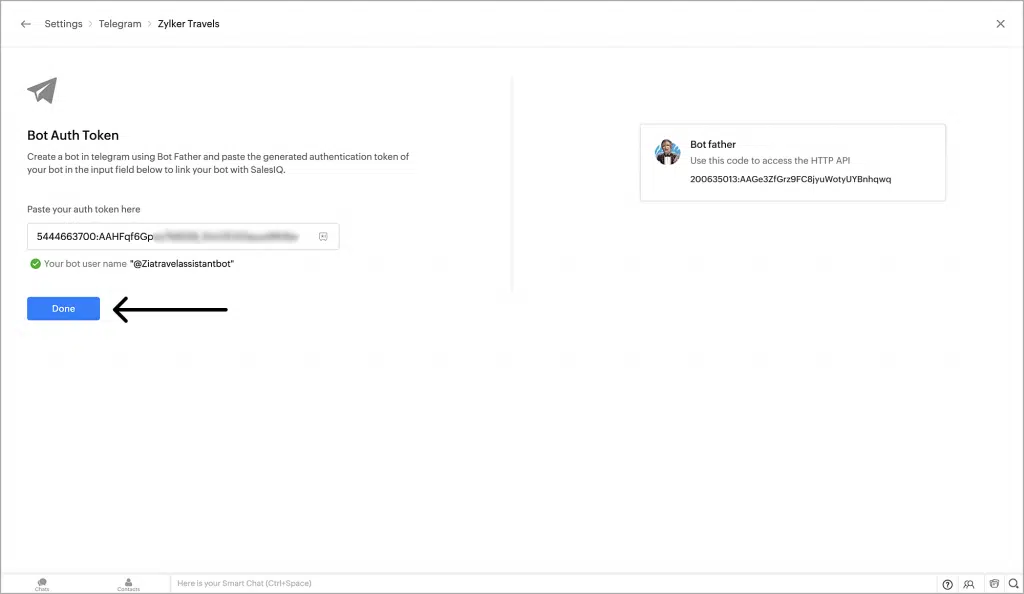
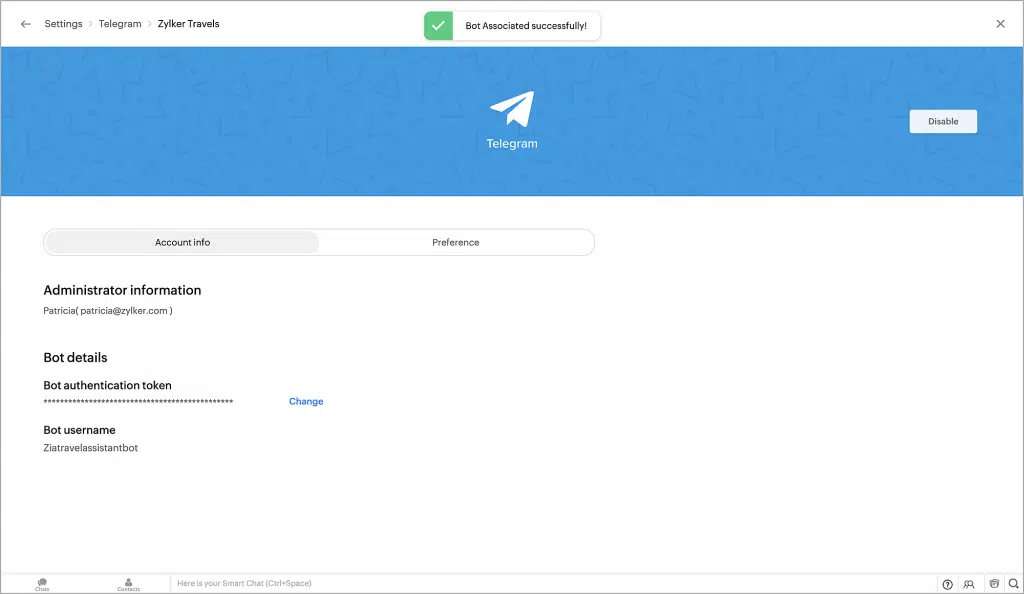
Set the Chat Ending Time Limit
Under Preference, you can set the Chat ending time limit (the time after which a missed chat will be closed after inactivity).
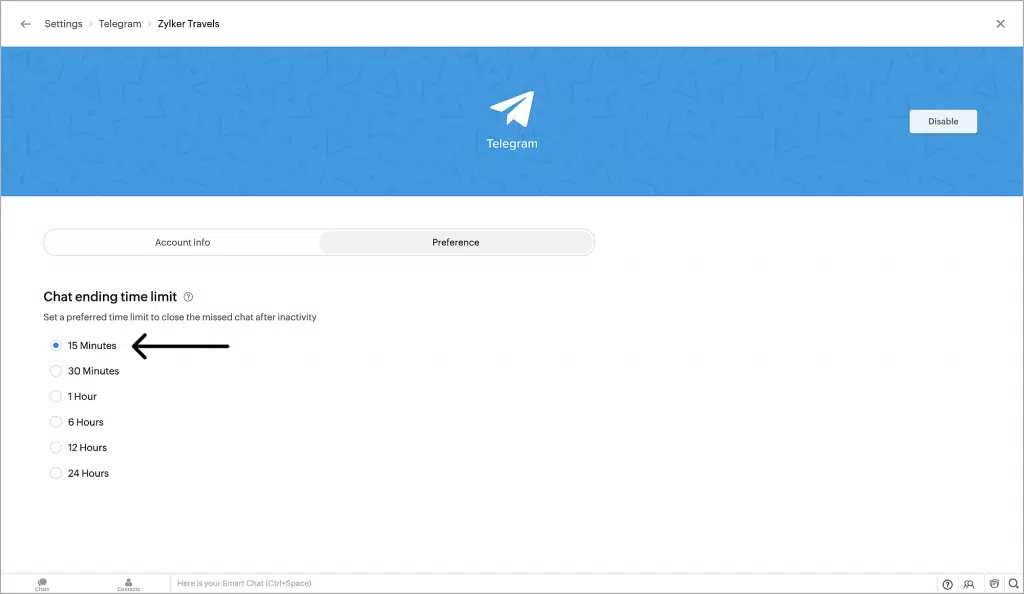
Enable/Disable the Telegram Channel
To disable the integration, click the Disable button on the upper right corner of the dashboard.
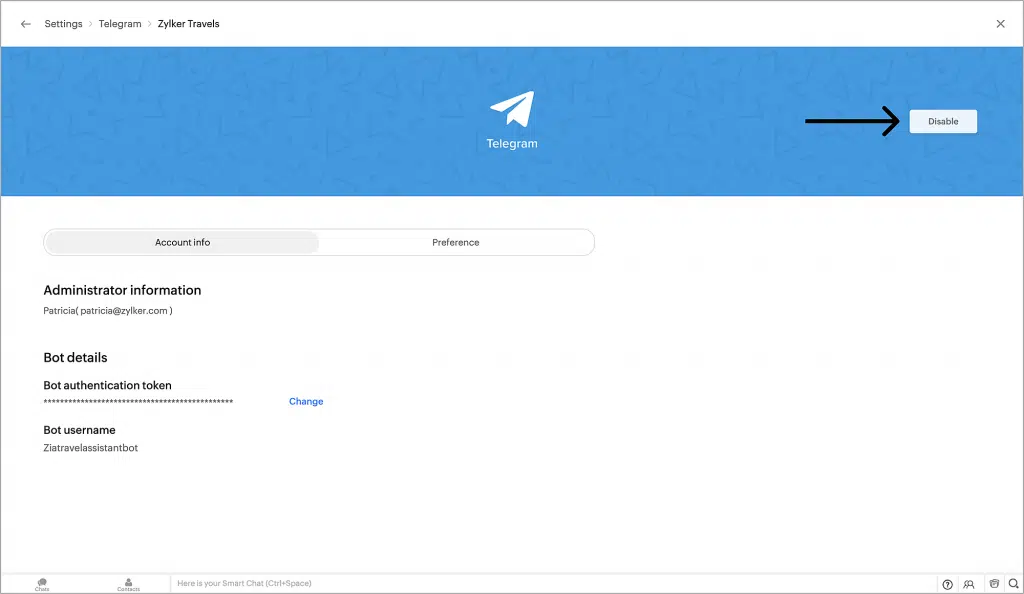
Zoho Sign: Send Documents for Signature Via SMS
Zoho Sign now offers delivery via SMS to reach signers faster, besides the option for standard email delivery. Some key benefits of this feature are reaching signers who prefer SMS over email, faster document turnaround time, and high success rates.
The pre-requisites are a paid Zoho Sign account and adequate Zoho Sign credits (0.5/SMS).
By default, both modes (Email and Email+SMS) will be enabled, but you can also follow these steps to change the delivery modes:
1. From the left navigation pane, click Settings > Account Settings.
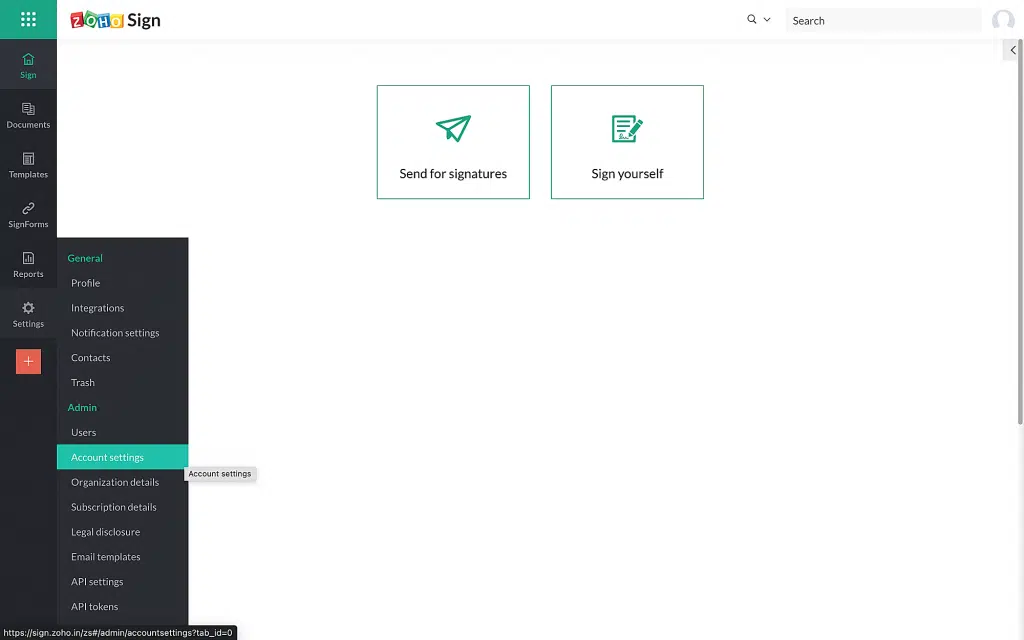
2. To configure the document’s link delivery mode, check the desired modes allowed for the delivery of document links to recipients. Then, click Save.
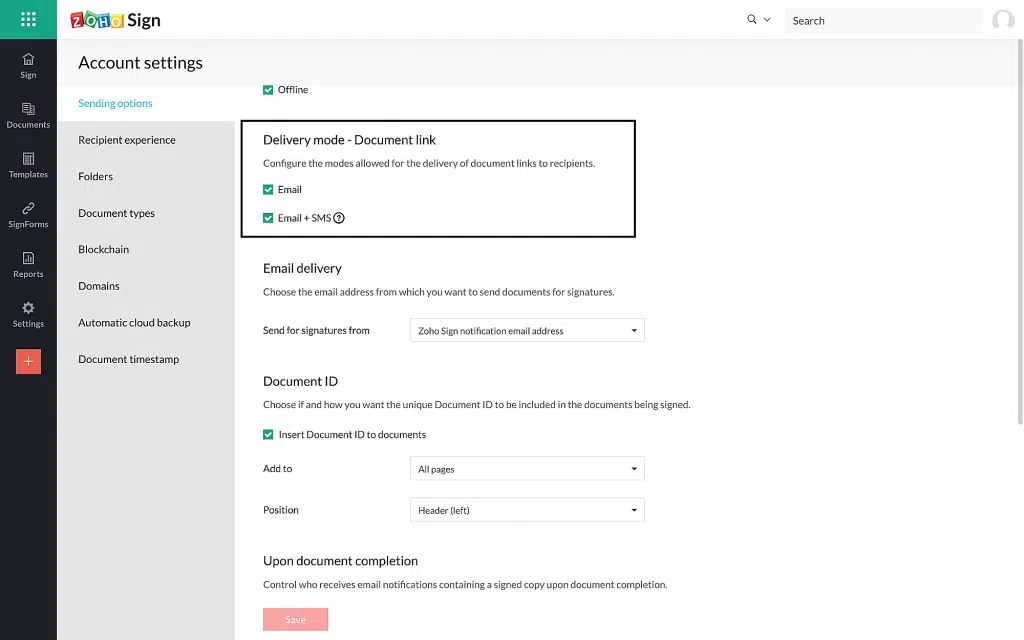
How to Choose SMS Delivery for a Recipient
1. Click the Send for signatures button on your dashboard to upload the document.
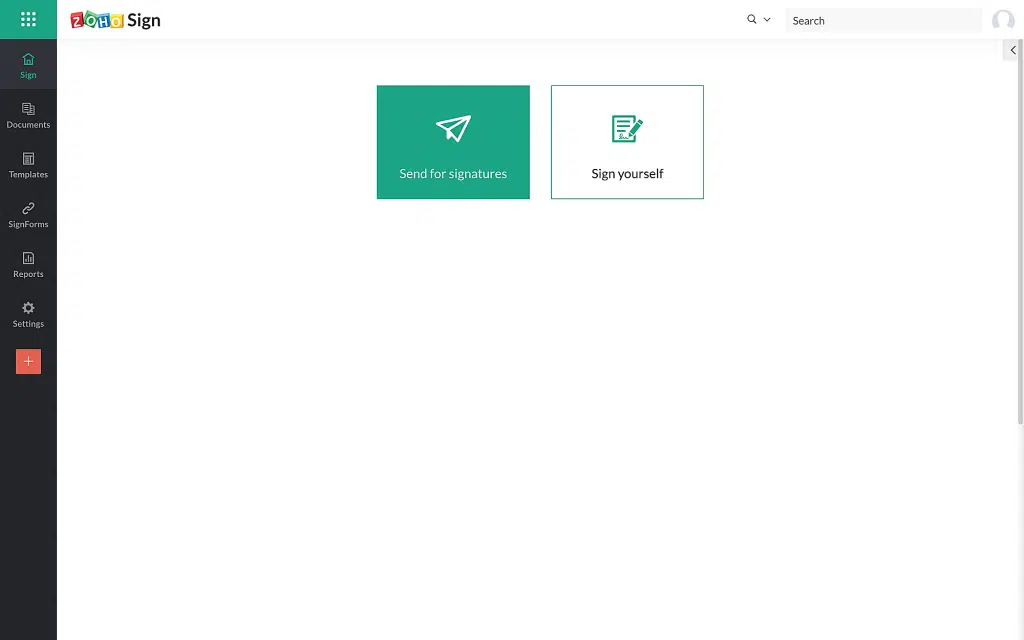
2. After all the recipient details have been entered, select the delivery mode from the dropdown menu.
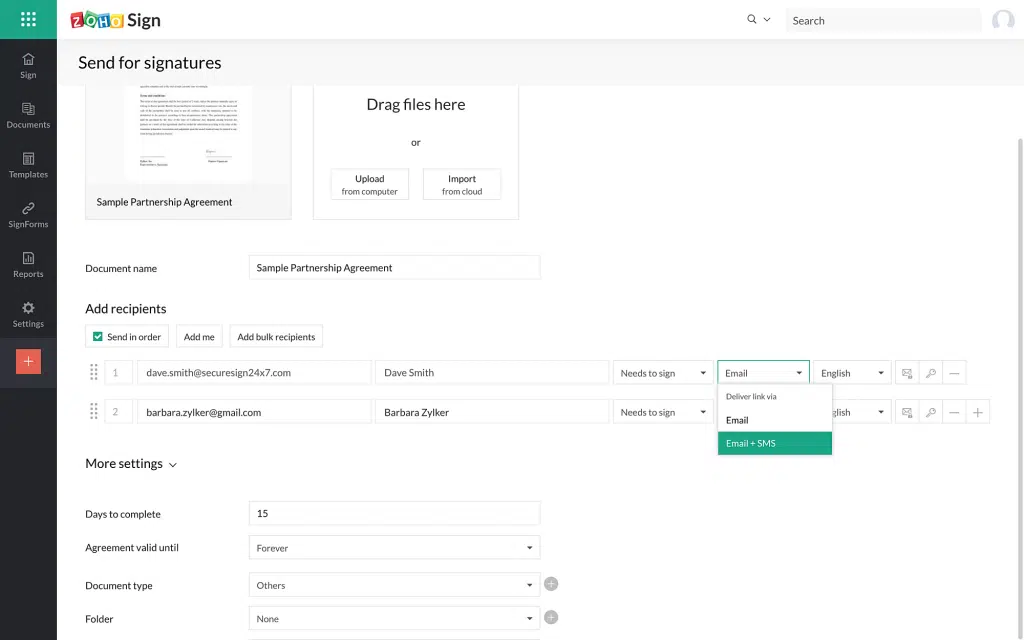
3. If the sender selects the option Email+SMS, the sender has to enter the recipient’s phone number.
Note: If the recipient is not in your Zoho Sign contacts or if the recipient phone number is not present in their contact details, you will have to select the appropriate country code and enter their number in the field provided.
4. Fill in all the necessary fields and send the document out for signature.
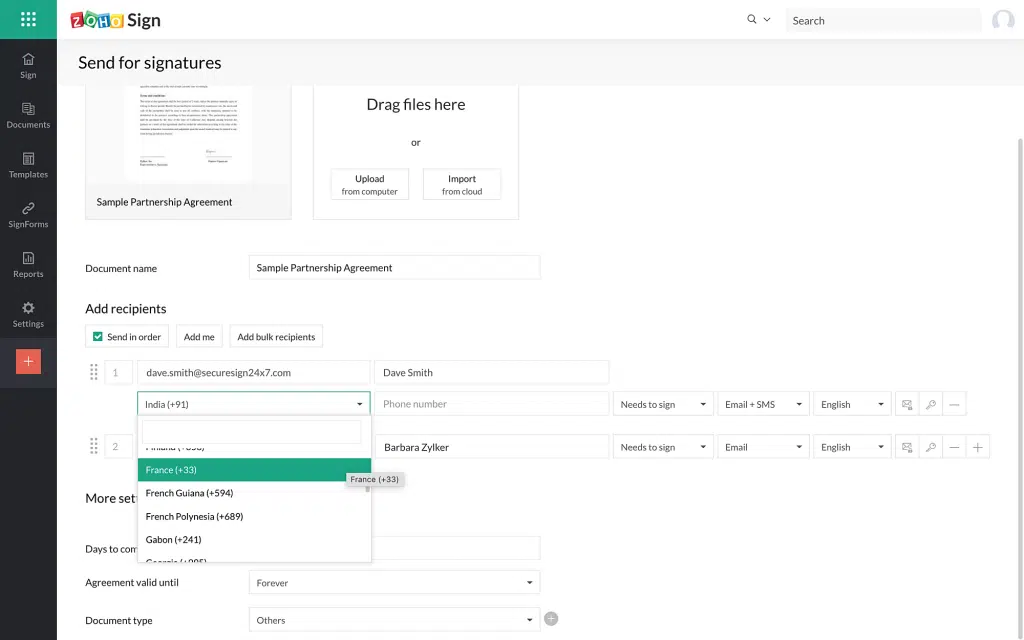
5. Your recipient(s) will receive an SMS similar to the one below.
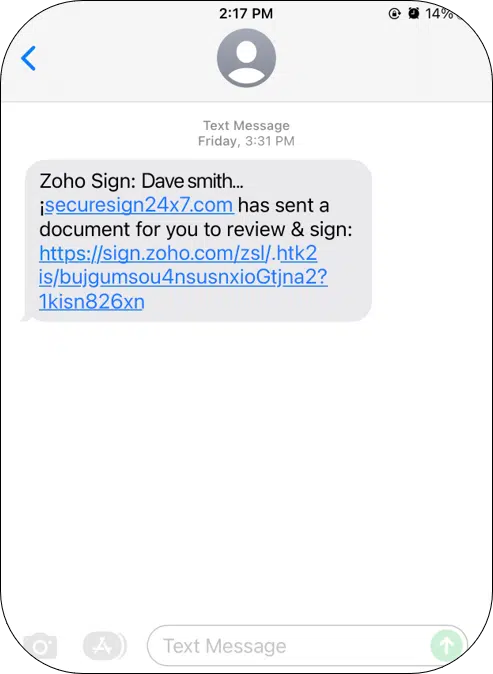
Moreover, you can check the delivery mode details used, as well as other details like the date and time when the SMS/Email was delivered from the signed document’s completion certificate. To do so:
6. From the left navigation panel, click Document > Completed.
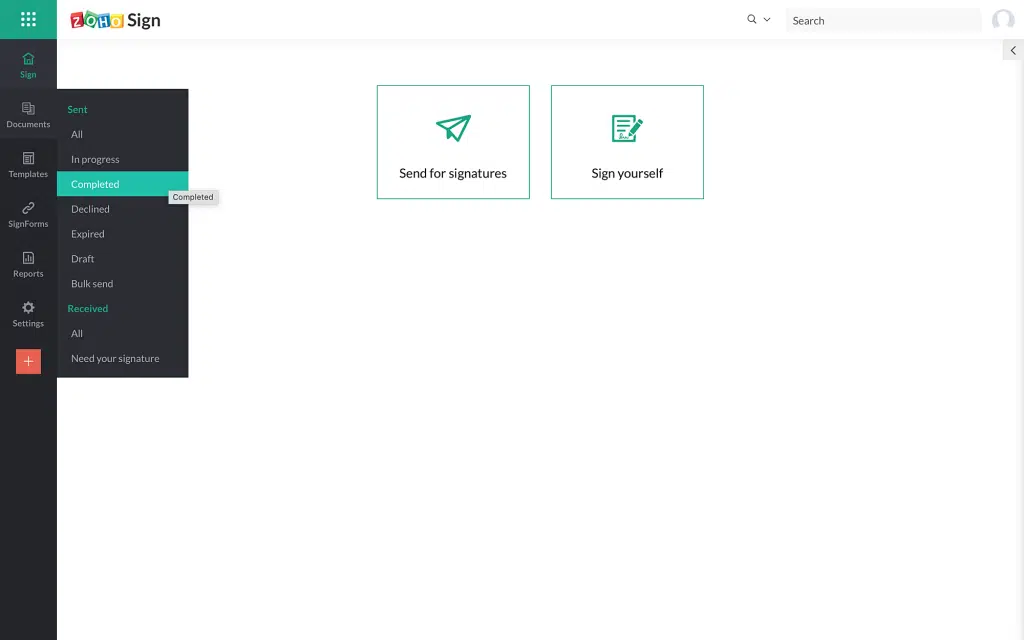
7. Select the document and click Completion Certificate to download.

8. In the downloaded certificate, you can find similar details as the ones shown below:

Notes:
- SMS delivery is available in Send for Signature, Templates, and SignForms.
- This feature is unavailable for bulk send and in-person signing.
- You cannot disable Email delivery mode.
- In lack of credits, the document link will be delivered only via email and the sender will be notified about the reason via email.
- Currently, regardless of the recipient’s language, the SMS can only be sent in English due to carrier restrictions.
Improvements in Zoho Commerce
- Savings badge on checkout page: The checkout page on your Zoho Commerce store will now show the money your customers have saved each time they buy a product at a low selling price.
- Mark up or discount shipping rates: Zoho Commerce users can change the shipping rates to mark up or discount the shipping cost displayed on the checkout page. You can adjust the price by a certain percentage based on the weight of the package or the value of the shopping cart.
Zoho Social: Hashtag Groups and Supporting Carousel Posts for Instagram
Hashtag Groups
These let you group all the hashtags and include them in your post in one go. You can create the groups in Settings > Publishing > Hashtag Groups and add up to 30 hashtags to a group.
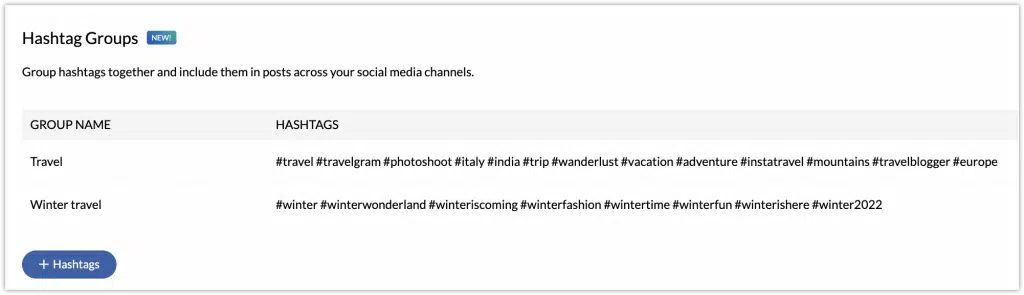
You can add hashtag groups while creating a new post in Zoho Social. You can select multiple hashtag groups for a post.
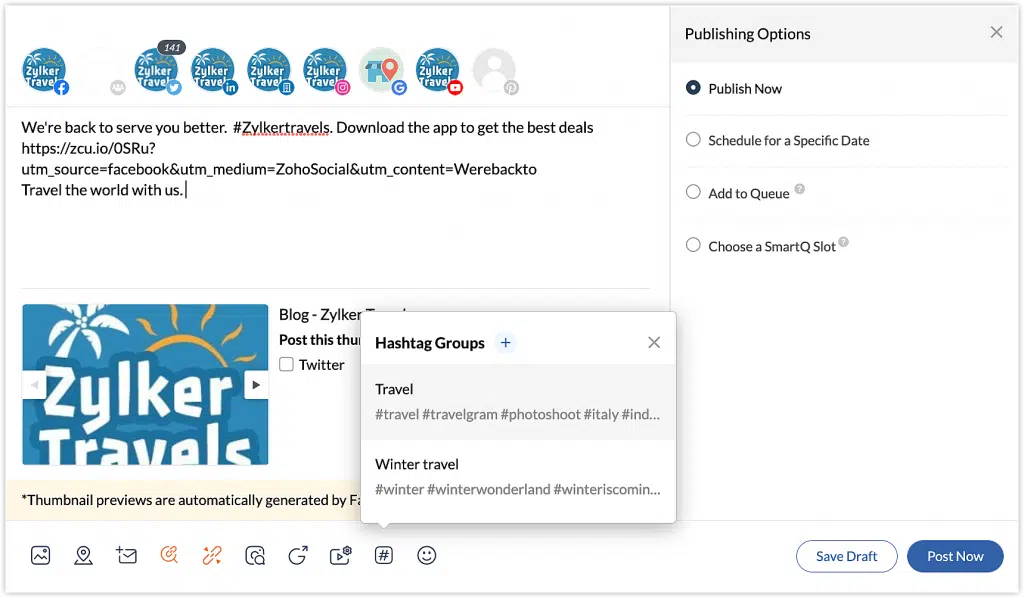
Carousel Posts on Instagram
A carousel post can be created by uploading multiple images. You can add up to four images from the compose window or add 10 images using the Customize Content option.
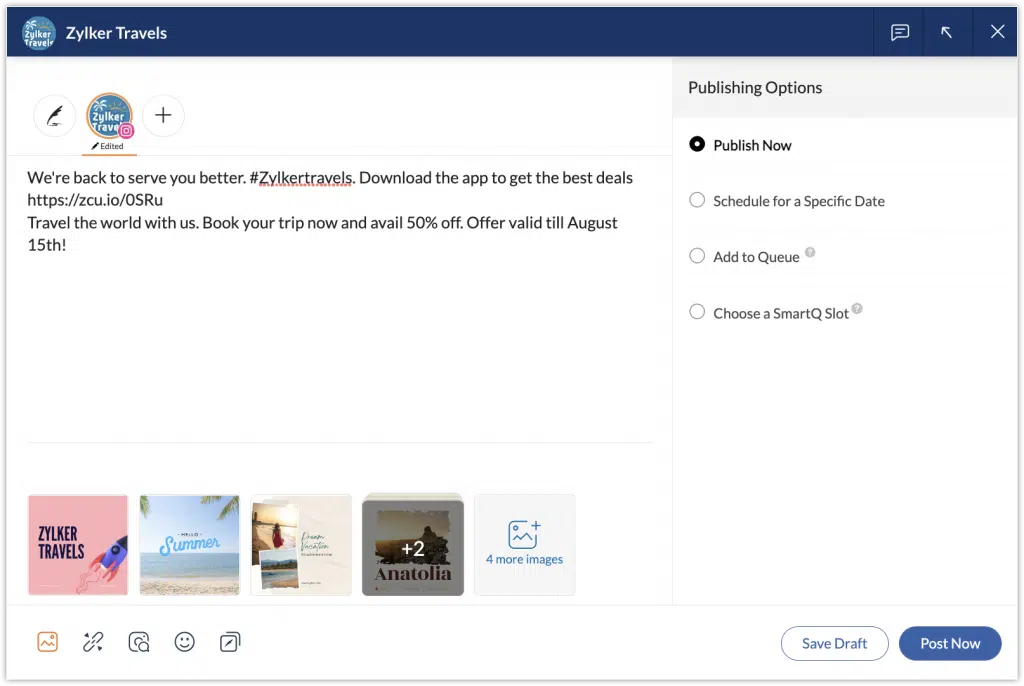
Zoho Projects Offers Live Webinars
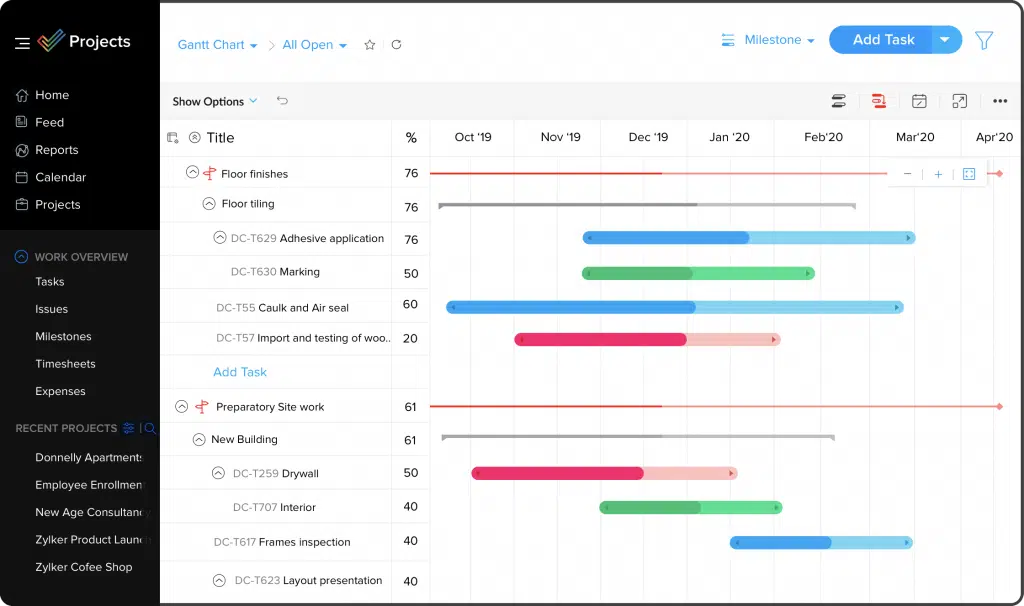
Zoho experts on the project management app will conduct a series of live webinars with flexible schedules. Register and pick the date that is the most convenient for you by clicking here. The webinars are the following:
- Getting Started with Zoho Projects
- Task Automation & Workflow Rules
- Setting up Your Project Budget
- Exploring the Potential of Web Tabs
Zoho Reaches 80 Million Global Users Mark and 38% in Growth
During their recent annual analyst summit, Zoho Corporation announced their two latest achievements: a rate of 38% year-over-year growth and exceeding the 80 million users mark. Besides their continuing global expansion, Zoho keeps increasing their product portfolio, as well as making investments in other technologies like automotive, robotics, and health care. Learn more details in our blog article.
Forbes Names Zoho Bookings as One of the Best Scheduling Apps in 2022
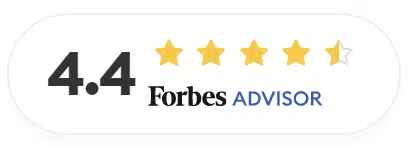
Rated with 4.4 out of 5 stars, Forbes chose Zoho Bookings because of the following benefits and features:
- Three scheduling plans: Free Forever (for one user), Basic, and Premium.
- Competitively-priced and feature-rich premium plans.
- Hands-off bookings.
- Appointment qualification.
- Two-way calendar synchronization with Zoho, Google, Microsoft 365, and Outlook.
- It allows users to access online meetings in Zoom or Zoho Meeting directly.
That’s all for now, IC readers! See you soon for more Zoho updates from InterConnecta!
Need help with the implementation or optimization of any of your Zoho apps? Then you’re in the right place! Learn more about our Zoho Consulting Services and ask us for a free consultation.