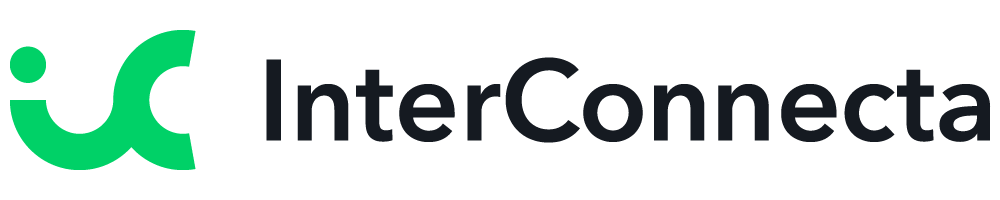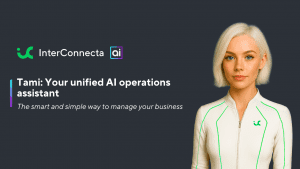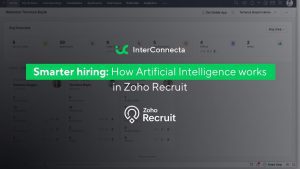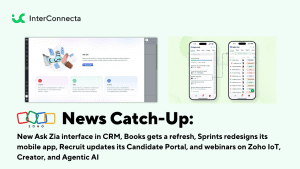Welcome to our catch-up, where you’ll be in the know of all the latest Zoho updates in one place!
Zoho Desk New Release Enhances UX
This upgrade amplifies the user experience by accelerating ticket resolutions through IM, enabling efficient self-service with guided conversations, offering new accessibility controls, and more.
Instant Messaging for More Human Conversations
Manage the most popular IM channels from a single, omnichannel platform. This allows you to provide flexible, consistent, and contextual support, no matter where your customers are, and how they reach out to your business.
Unified Console
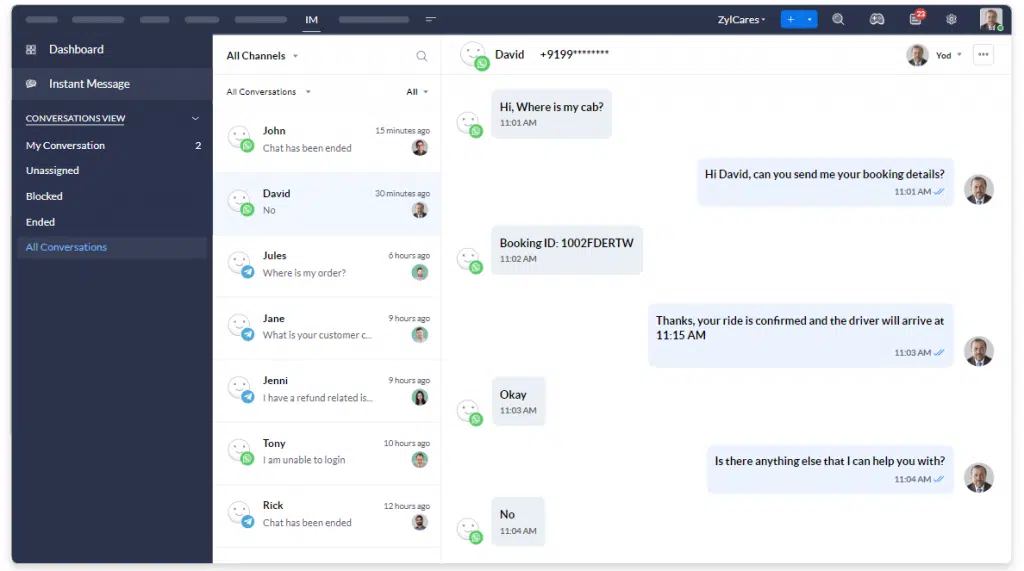
Your service teams can effortlessly communicate and keep track of all the customer conversations through a unified window in Zoho Desk.
Canned Responses
Canned messages can save plenty of time for service teams by decreasing their time to reply. Service teams can stay focused on resolving the primary challenges while the Instant Messaging tool can take care of timely responses.
Contextual Reports
Well-timed and insightful reports on incoming and outgoing messages, plus the option to personalize customer communication based on data. Filter data from available channels to obtain visual reports.
IM Wherever and Whenever
Customers can easily reach out to your business through the channels with simple QR scanning, clickable link, clickable button, or just by typing the business names on any given IM app.
Interactive UI for Agents
The distinct communication widgets in the IM console can create engaging experiences for your service agents and can help improve efficiency multi folds.
Guided Conversations
Guided Conversations are a proactive, low-code, self-service platform. Instead of relying on an agent to ask specific questions, Guided Conversations allows customers choose their own course and intuitively guides them to appropriate solutions.
Automated Conversations That Are Personal
Clear call queues and minimize back-and-forth emails. Guided Conversations pushes conversations with relevant questions through a predefined chat and systematically leads your customers to the best solution.
Custom Flows
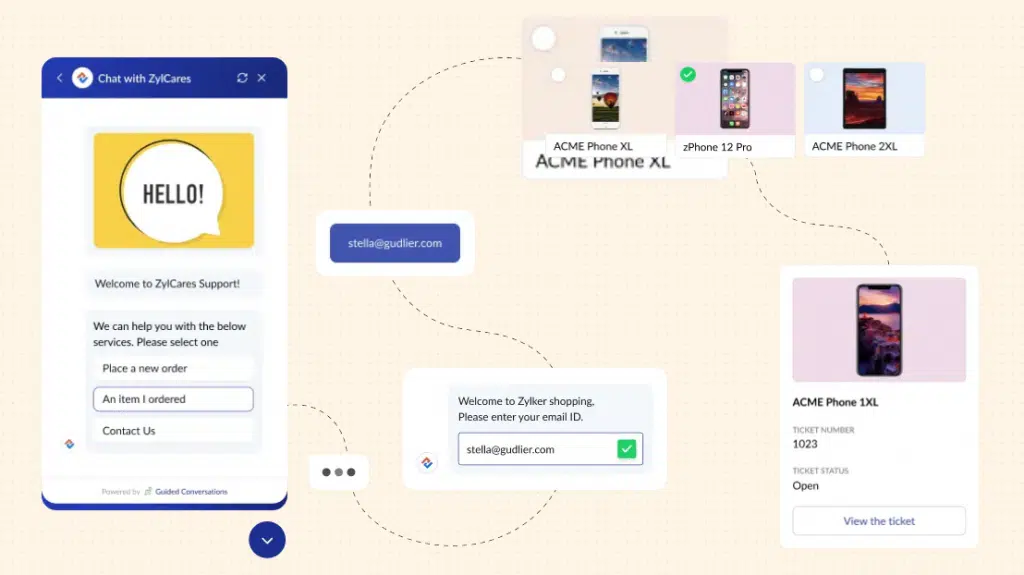
Build flows that suit the way you work with flexible blocks, paths, and variables. Bring in elements that your customers prefer, like questions, text replies, or others to shape conversations that flow.
Predefined Templates
Zoho Desk’s effortless GUI builder and a library of pre-defined templates make it easy for you.
Quick Responses for “ASAP” Demands
Create customized responses for common customer roadblocks by using various response blocks.
Enhanced Experiences
Refined New Look for Redefined Experiences
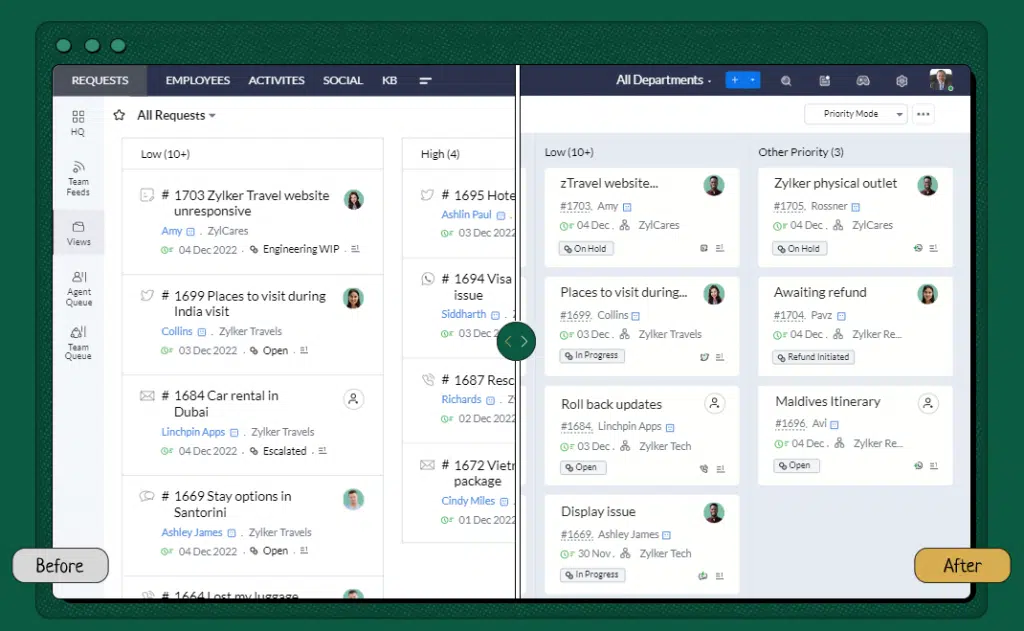
Improvements have been made to the overall look and feel of Zoho Desk to make navigating, communicating, and collaborating smoother.
User Personalization
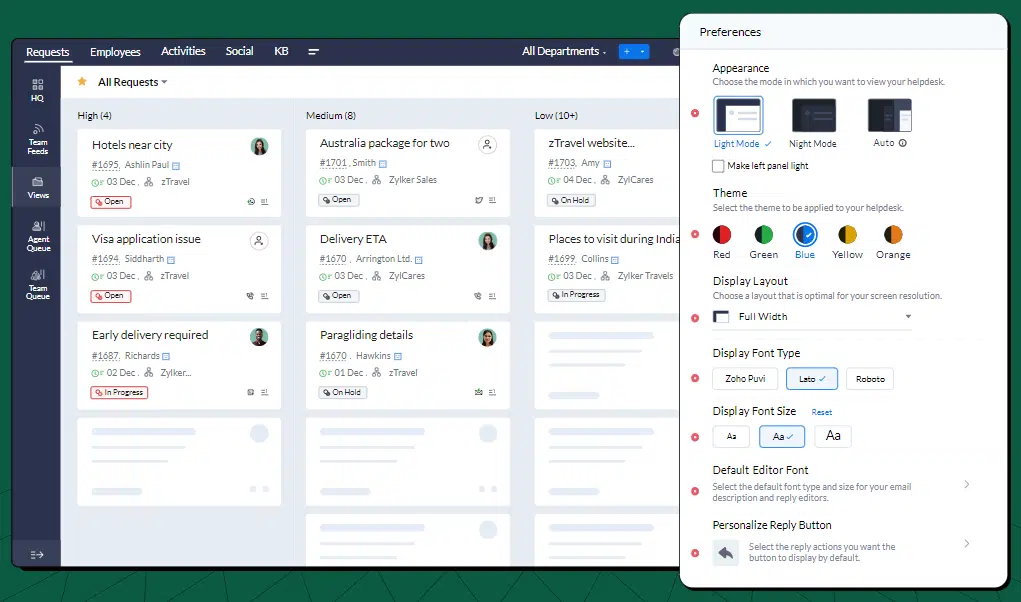
A collection of new features has been added so you can personalize Zoho Desk as you like.
Accessibility Controls
Zoho Desk now includes new accessibility features for users of all abilities. Because a disability can be temporary or permanent, Desk has added the ability to control multiple settings.
Effortless Detection of Essential Information
Identify essential information like ticket IDs, contact details, and hyperlinks to execute actions seamlessly.
Screen Reader
This allows to work independently by knowing exactly what’s happening on screen with a screen reader that renders speech and Braille outputs.
Focus Navigation
Perform tasks, browse the screen, and switch between tabs and pages using your keyboard with Focus Navigation.
Display Layout
Adjust the content display based on screen resolution. Change the focus on content with Focused Layout, fit content to the screen size with Full Width Layout, or adapt the layout to the content with Adaptive Layout.
Reading Mask
This lets the user to focus on sections that need attention with the reading mask. Keep the read sections in the spotlight while masking the rest.
Zoom Controls and Font Size
Make font size adjustments for clarity and improve overall visibility.
Animation Controls
Manage the motion of transitions by minimizing non-essential transitions or adjusting them according to the system’s default settings.
New Privacy Controls
To give you more control over your data, Zoho has added new privacy controls and is constantly adding more.
- Data Subject Requests: This provides a robust and scalable structure for safely processing your clients’ data in line with GDPR.
- Read Receipts: Indicates if the customer has read your replies.
- Data Backup: Saves a copy of your help desk data to access at any time.
New Extensions
Zoho Desk has introduced 48 new extensions in Zoho Marketplace, which include MS Teams 2.0, four native apps, 21 telephony apps, among others.
Zoho Sign: Enhanced Recipient Customization Settings
Enhancements have been made to the Send for Signature option in Zoho Sign to enable an improved signing experience. These enhancements are now available in all editions.
Key Benefits:
- Users can add recipient details and send a document for signature in a few clicks.
- By clicking the Customize button, users can configure other settings:
- Add a private note
- Request recipient authentication (through SMS, email, offline, or EU eID
- Signing experience in multiple languages
- Choose from a variety of digital signature providers:
- Zoho Sign (default)
- Singpass for Singapore
- Aadhaar eSign and eMudhra eKYC services for India
- Qualified Electronic Signatures for the European Union
- Advanced Electronic Signatures for South Africa
- USB and PFX-based document signing
- Users can now select the digital signing method of their choice for highest legal compliance.
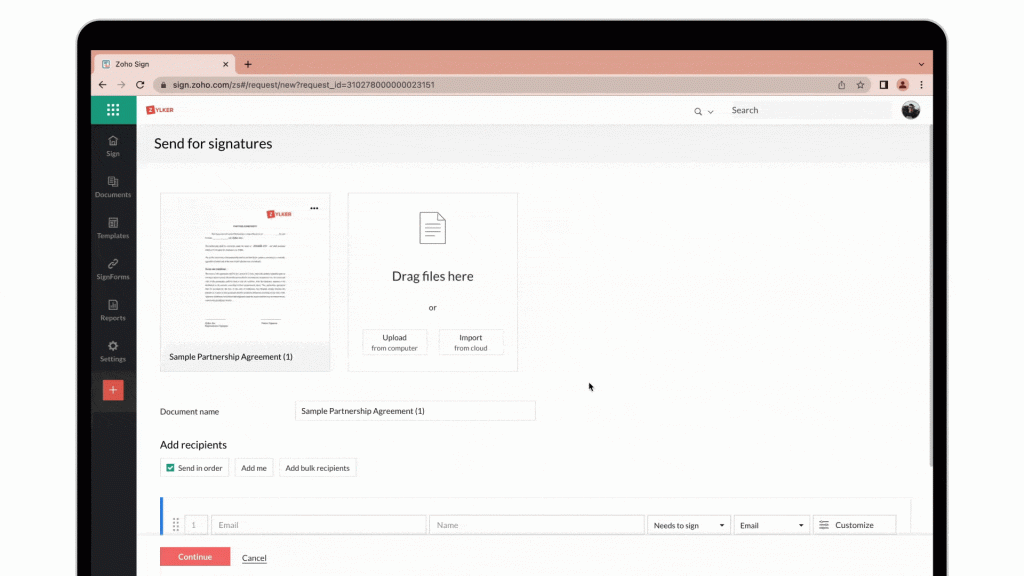
Zoho WorkDrive: Admin Management for All Shared Items in Your Team
WorkDrive now lets Admins view and manage all shared files and folders in a team folder or a member’s My Folders file from the Data Administration tab in the Admin Console.
Admins can also view the list of all shared items and track which items are shared with whom, which are shared externally, which are shared across the team, and more. You can also update or remove share permissions, if required.
Notes:
- Only Admins and the team’s Super Admin can view and manage all the shared items from the Data Administration tab.
- Support for Data Administration is only available in Zoho WorkDrive’s Business plan.
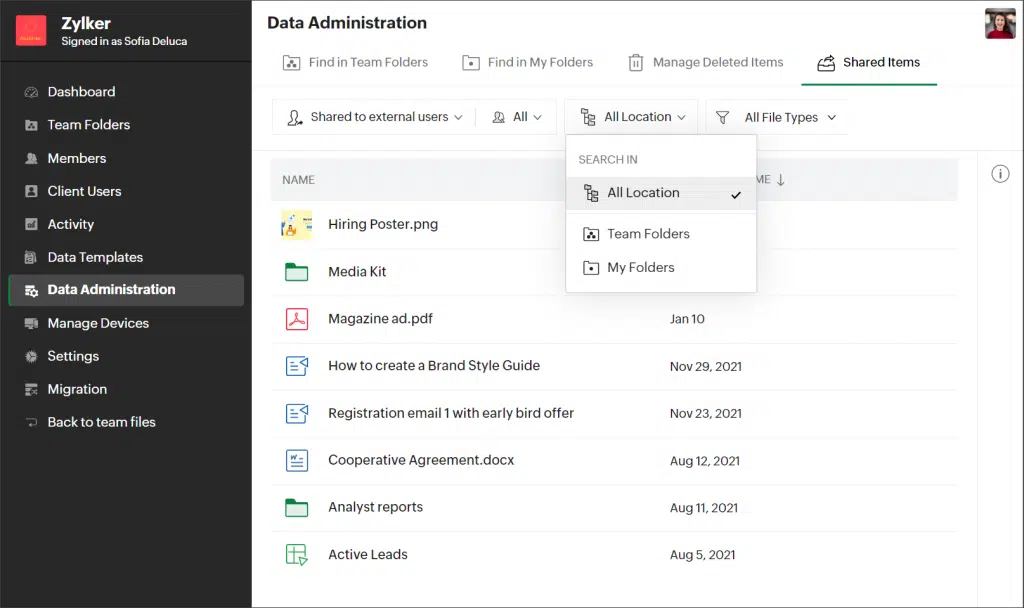
To manage shared items:
1. Click Admin Console in the bottom-left corner of your Zoho WorkDrive account. The Admin Console page will open in a new tab. Dashboard will be selected by default.
2. On the left panel, click Data Administration.
3. Click the Shared Items tab under Data Administration.
4. Choose the required share type from the following:
- Direct sharing to external users (via email address)
- Visibility to anyone on the internet
- Shared via external share links
- Shared via download links
- Published outside team (via Zoho Writer app or embed code)
- Search by file/folder name
- Shared within team: All shared types, Direct sharing to team members (via email address), Visibility to anyone on the team, Published within team (via Zoho Writer app).
5. Select a location from the following:
- All Locations
- My Folders
- Team Folders – Select a Team Folder
When you select a team member’s My Folders, you must enter a reason to continue with the search. The selected team member will be notified of the admin’s action via email.
6. Choose a file type to narrow down your results further. Available file type filters:
- All File Types
- Folders
- Documents
- Spreadsheets
- Presentations
- Images
- Videos
- Audio
7. Hover over a file and select Share Details to open its share dialog.
8. Add or remove members and change or remove permissions as required.
Note: When you search by file/folder name, any matching files and folders that have been shared with other users (via any share method) will be listed.
Zoho Desk Webinars
Getting Started with Instant Messaging
How to Configure Guided Conversations
Experience Night Mode on Zoho Desk
That’s all for now, IC readers! See you soon for more Zoho updates from InterConnecta!
Need help with the implementation or optimization of any of your Zoho apps? Then you’re in the right place! Learn more about our Zoho Consulting Services and ask us for a free consultation.