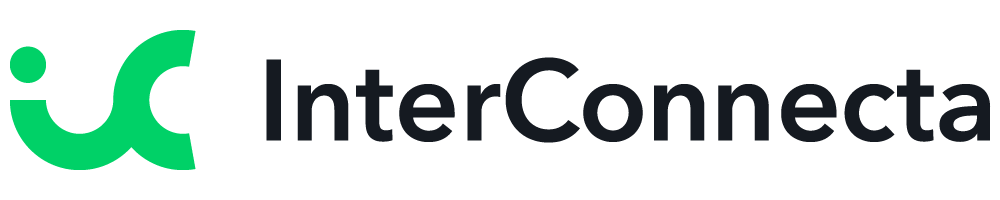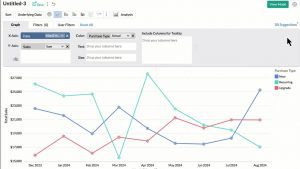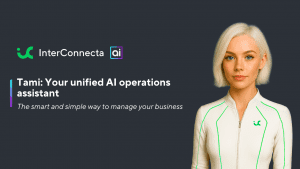Welcome to our catch-up, where you’ll be in the know of all the latest Zoho updates in one place!
Zoho CRM Improves Finding and Merging Duplicate Records
In Zoho CRM, you can prevent duplicate records by designating specific fields as unique. If duplicates still occur, you can easily handle them by either using the Find and merge option or the Deduplicate records feature. Both of these options now have the following enhancements:
Modify the fields used in your search criteria (available to all users)
Previously, in the Find and Merge feature, you couldn’t select the fields you used to search for duplicate records. The latest update lets you select the fields you want, as well as add and remove fields. This feature helps you identify and address duplicates that may have otherwise gone unnoticed.
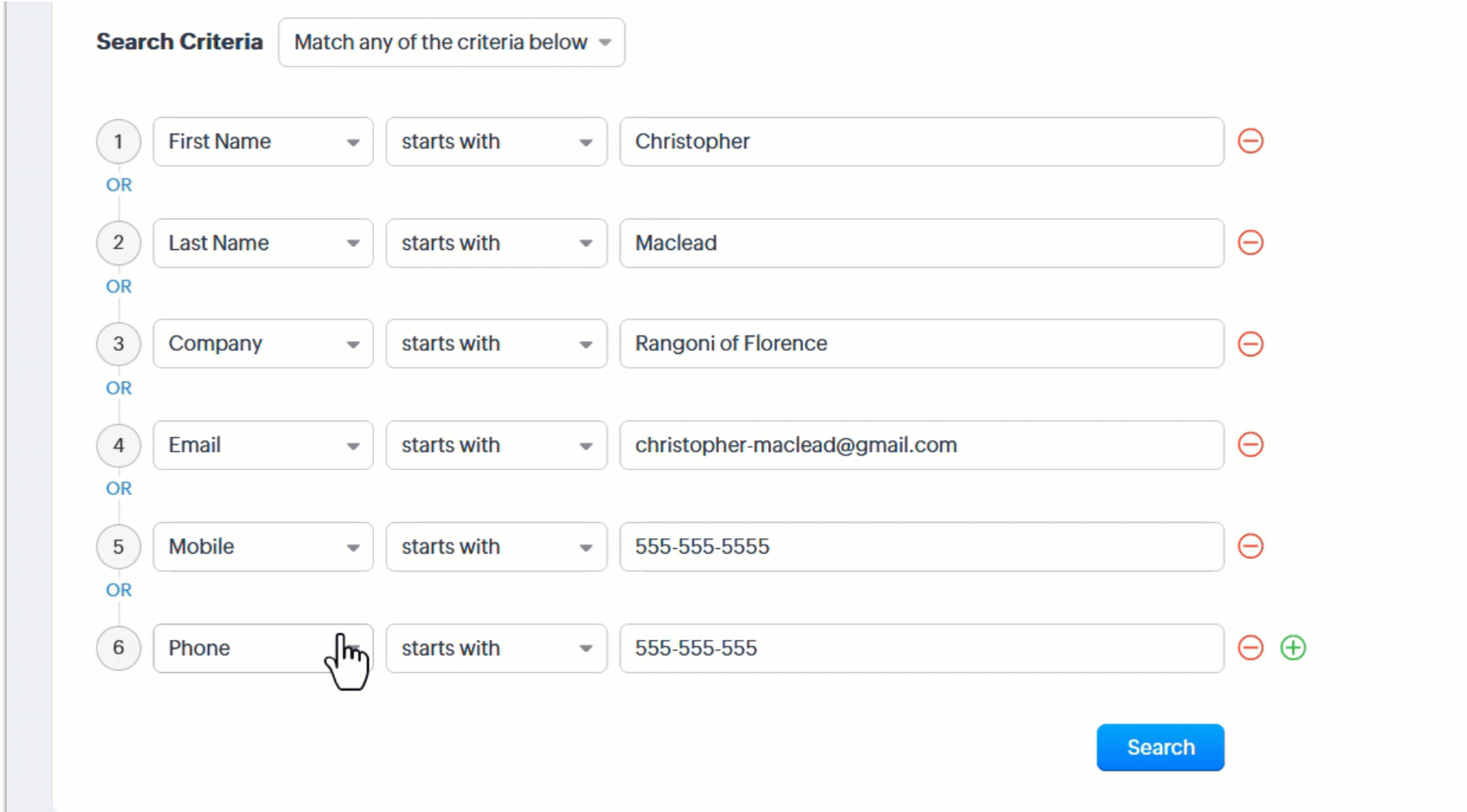
Manage duplicate records in Deals and custom modules
In the past, these options (Find and Merge and Deduplicate Records) were available only in the Leads, Accounts, Contacts, and Vendors modules. Now, you can use them in Deals and custom modules, so duplicates can be removed more efficiently across your Zoho CRM.
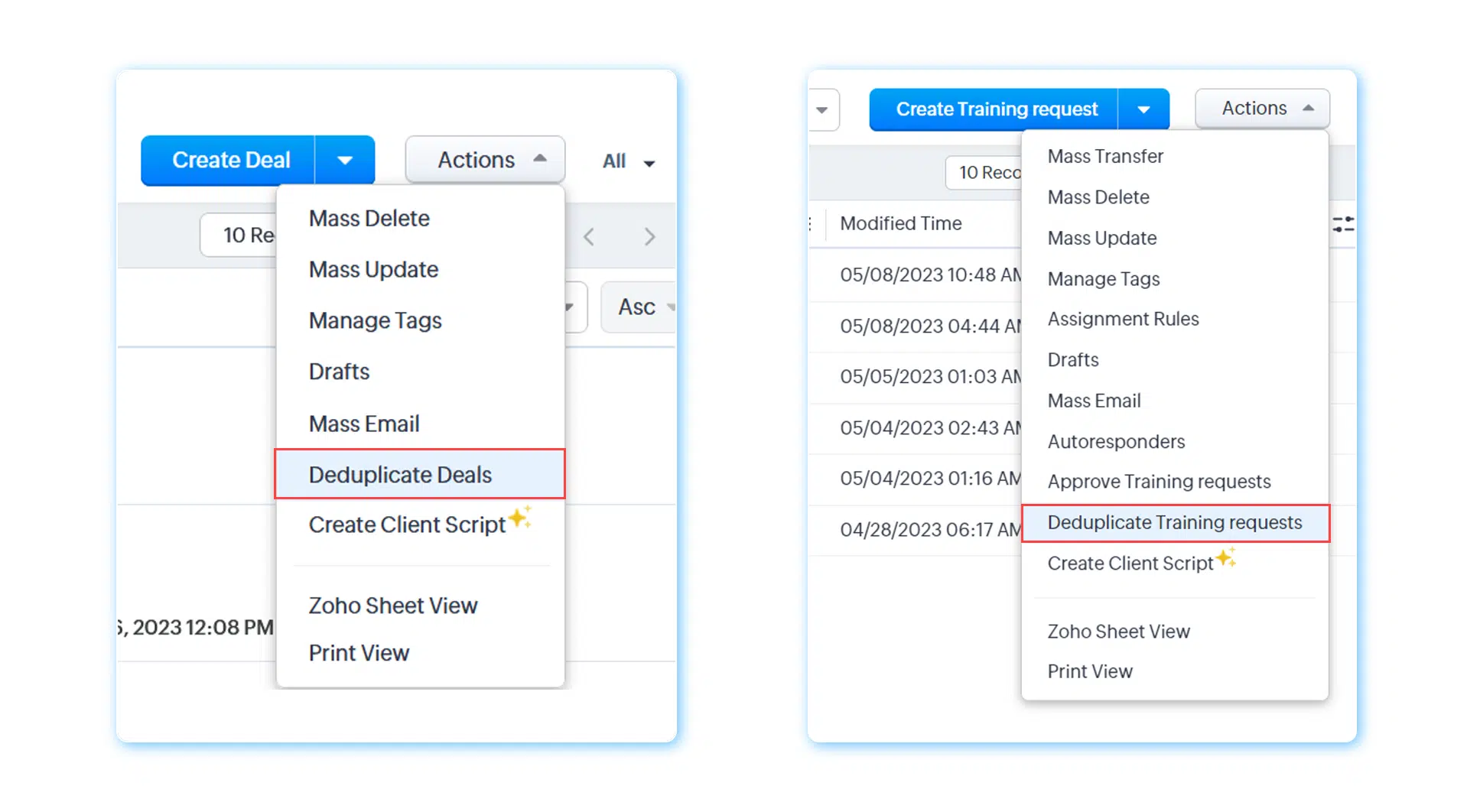
Previously, the Created time and Created by fields were filled with values from the master record. Now they’ll be populated with the values found in the oldest record among the records being merged (All users).
Notes:
- This feature is being released by Zoho in a phased manner. It will be available to all users soon.
- Find and merge is available in all editions, while Deduplicate records is available in Professional edition and above.
Zoho CRM’s Canvas Builder Releases Enhancements
The following features have been added:
- Tab component enhancement
- Builder zoom feature
- Radius handlers
- Width/height indicator
- Builder UX/UI improvements
- Tool usability improvements
Check these details and images from some of the new features:
Tab Component Enhancement
Effortlessly customize the orientation of tabs, besides editing tab names, placing tab icons, and taking advantage of improved tab navigation controls.
Easily configure tab orientation by choosing from options like horizontal top, horizontal bottom, vertical left, and vertical right.
- Edit tab names by double-clicking and save your changes by pressing the Enter key.
- Move tab icons to the top or left using the tab item context menu.
- Merge or split tab navigation icons for better control.
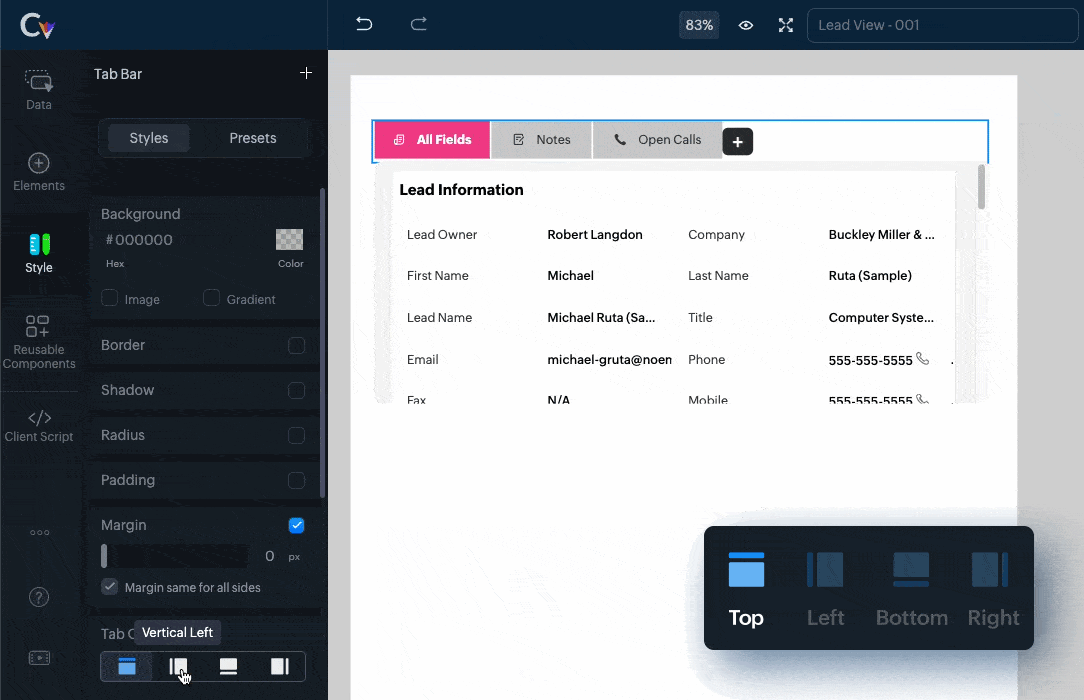
Builder Zoom Feature
It allows you to adjust the zoom level of the builder area, giving you more control over the visibility and precision of your design. Here are the various methods you can use to zoom in and out:
- Pinch zoom (for trackpads and touchscreens)
- Command + mouse wheel (Mac users: Hold the command key while scrolling the mouse wheel to zoom in or out. Windows users: Hold the control key and scroll the mouse wheel.)
- Command + plus (+)
- Command + minus (-)
- Zoom dropdown: The Canvas Builder provides a convenient zoom dropdown menu accessible from the canvas-top-container. This dropdown menu offers predefined zoom options that you can choose directly.
Radius Handlers
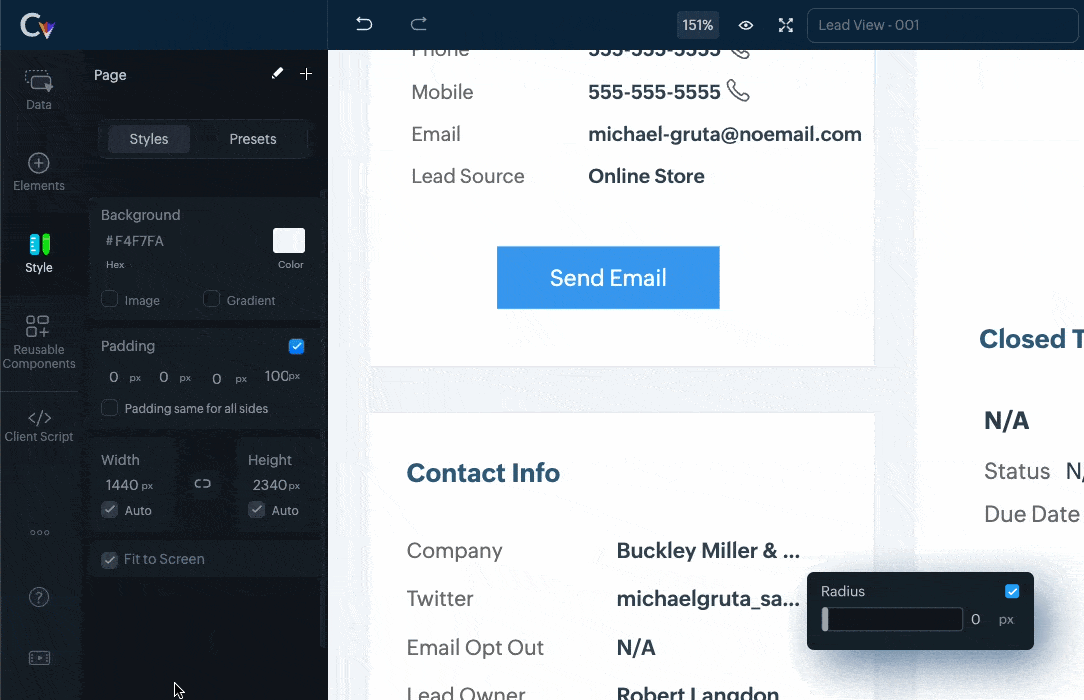
Width/Height Indicator

Builder UX/UI improvements
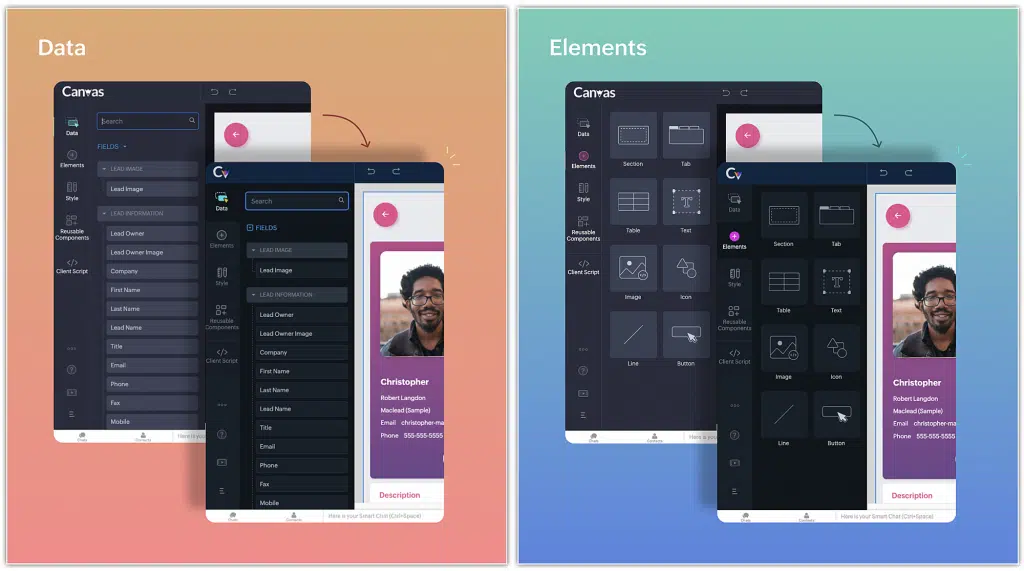
Improved style tab
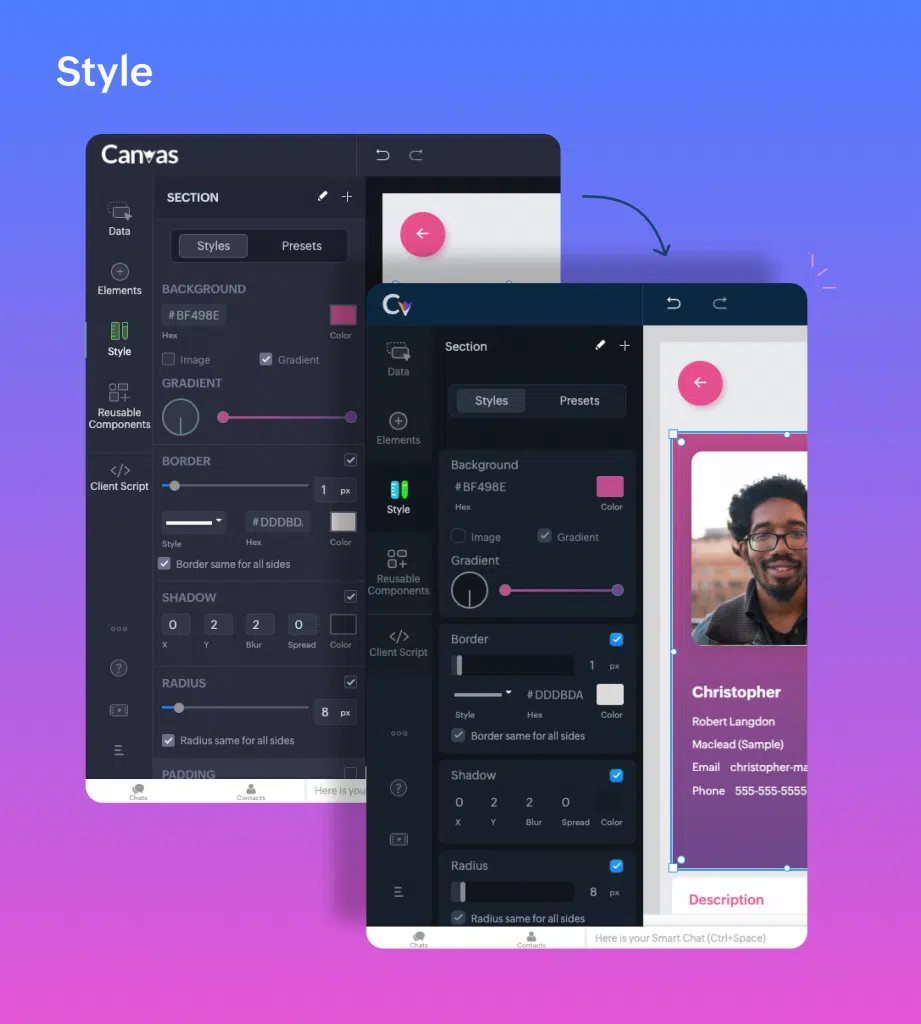
Drag text in the input boxes
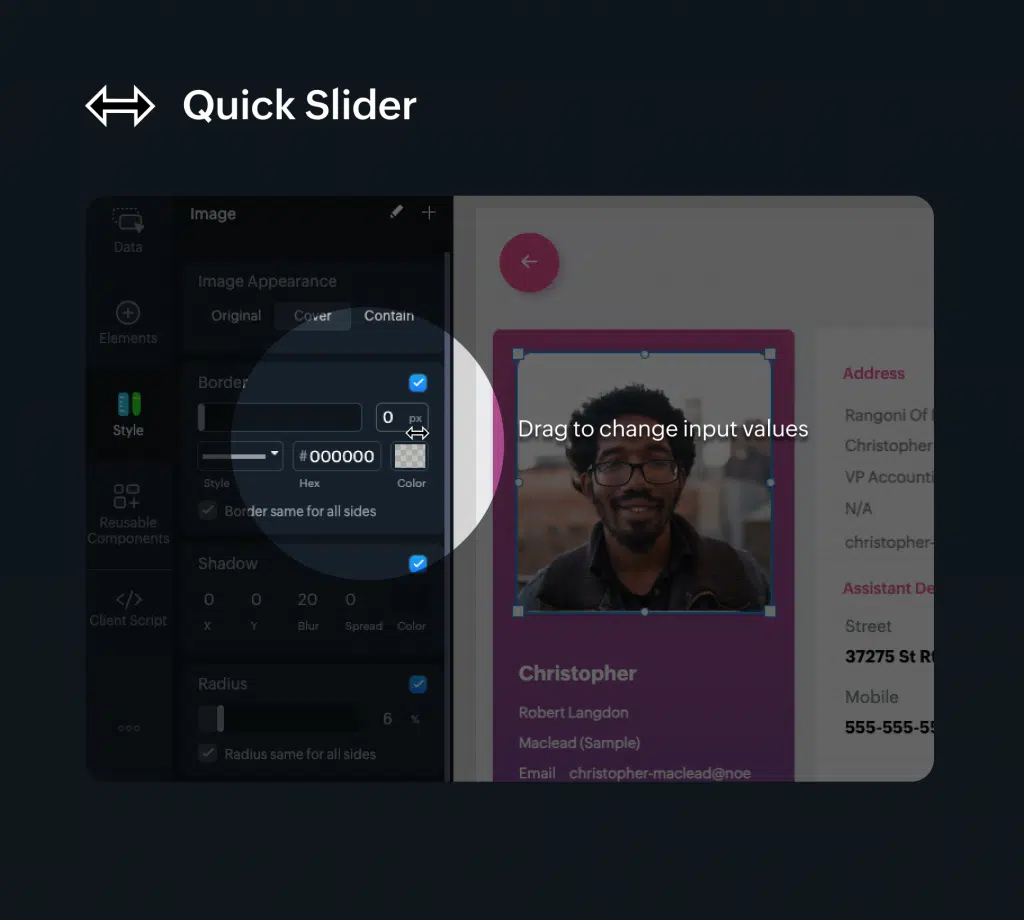
Zoho Campaigns Streamlines Integrations; Revamps Roles and Privileges; and Introduces Workspace
Starting August 10th, 2023, the following updates will take place:
Integrations
These will be moved to the organization level. Only the admin of your Zoho Campaigns account (and the other application to be integrated) will have the authority to perform integrations and syncs. Each integration will be limited to one sync.
By having one admin perform integrations and managing one sync per integration, the process becomes organized, decluttered, and less confusing, leading to more consistent data.
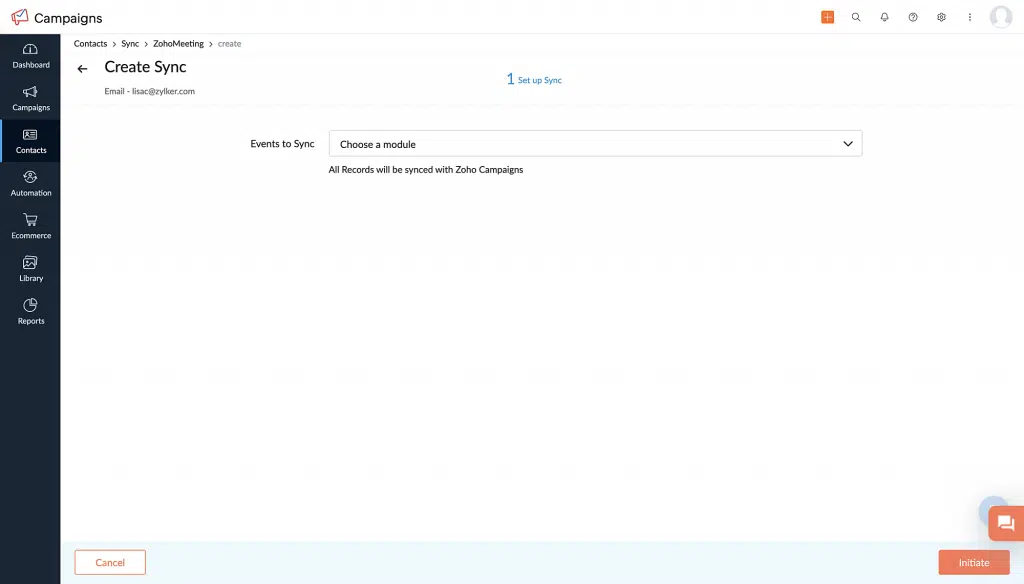
When accessing the Integrations page within the product, you’ll see a warning message indicating that migration is required. Click on the message and select Migrate Now to initiate the migration process. You’ll be presented with information to review. Once done, click Proceed to continue. For the next step, select an existing organization account to set up the sync. This is similar to how you’ve been initiating syncs in the existing version of Zoho Campaigns.
Roles and Privileges
Zoho Campaigns now provides four default roles: Admin, Manager, Editor, and Viewer. If you have already created additional roles in your account, those will be migrated to the new setup. Admins retain the ability to create new roles and adjust their privileges, while default roles are not editable.
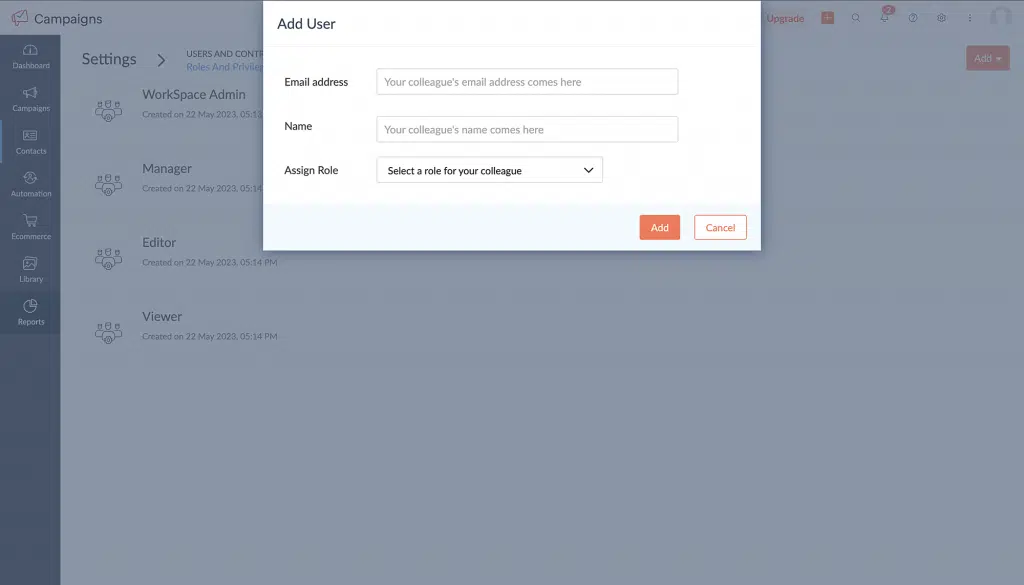
Workspace for Marketing Teams
A workspace is a separate space within Zoho Campaigns to create and organize campaigns and workflows. It allows organization admins to create multiple spaces within one account, which can be accessed by multiple individuals. Admins determine who can access each workspace based on the specific needs of the business.
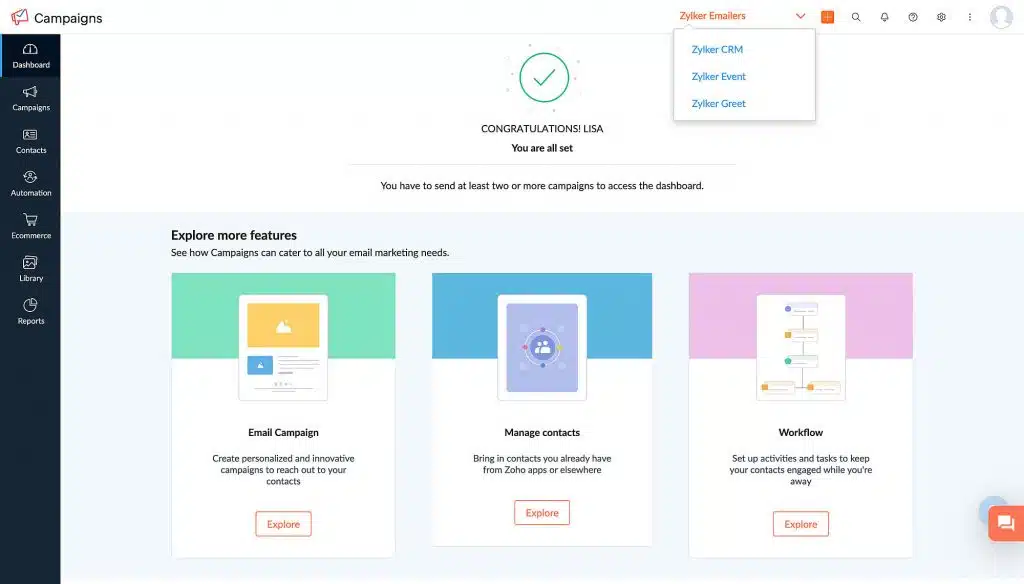
Workspace in Zoho Campaigns provides the following:
- A practical solution for organizing and managing different aspects of your business within a single account.
- It streamlines your marketing activities, assigns appropriate user access, and maintains data integrity across various departments or business units.
- Storage of campaigns and workflows. Contacts and users will have restricted access to them.
- Admins can add all contacts or contacts matching a given criteria into a workspace.
- Users can have one role in one workspace and a different role in another workspace.
- If you’re an admin and would like to set up workspaces for your account, navigate to Settings > Users and Controls > Workspace.
Note: This feature is only available for Professional edition accounts.
Zoho Analytics Adds Feature to Set Up What-If Analysis Over Forecast Data
Zoho Analytics now enables you to perform What-If Analysis exclusively on forecasted data, rather than applying it to the entire report as previously done. This enhancement offers more precise and targeted functionalities for conducting What-If Analysis within the platform.
Zoho Analytics’ What-If Analysis lets you measure the difference in outcome when one or more variables change. Applying Forecast over a What-if metric column helps you see how the forecasted values will change.
The process of setting up a forecast for What-If Analysis is similar to configuring any other chart. When using What-If Analysis, the changes made will be applied to the entire chart, encompassing both existing data and the forecasted data.
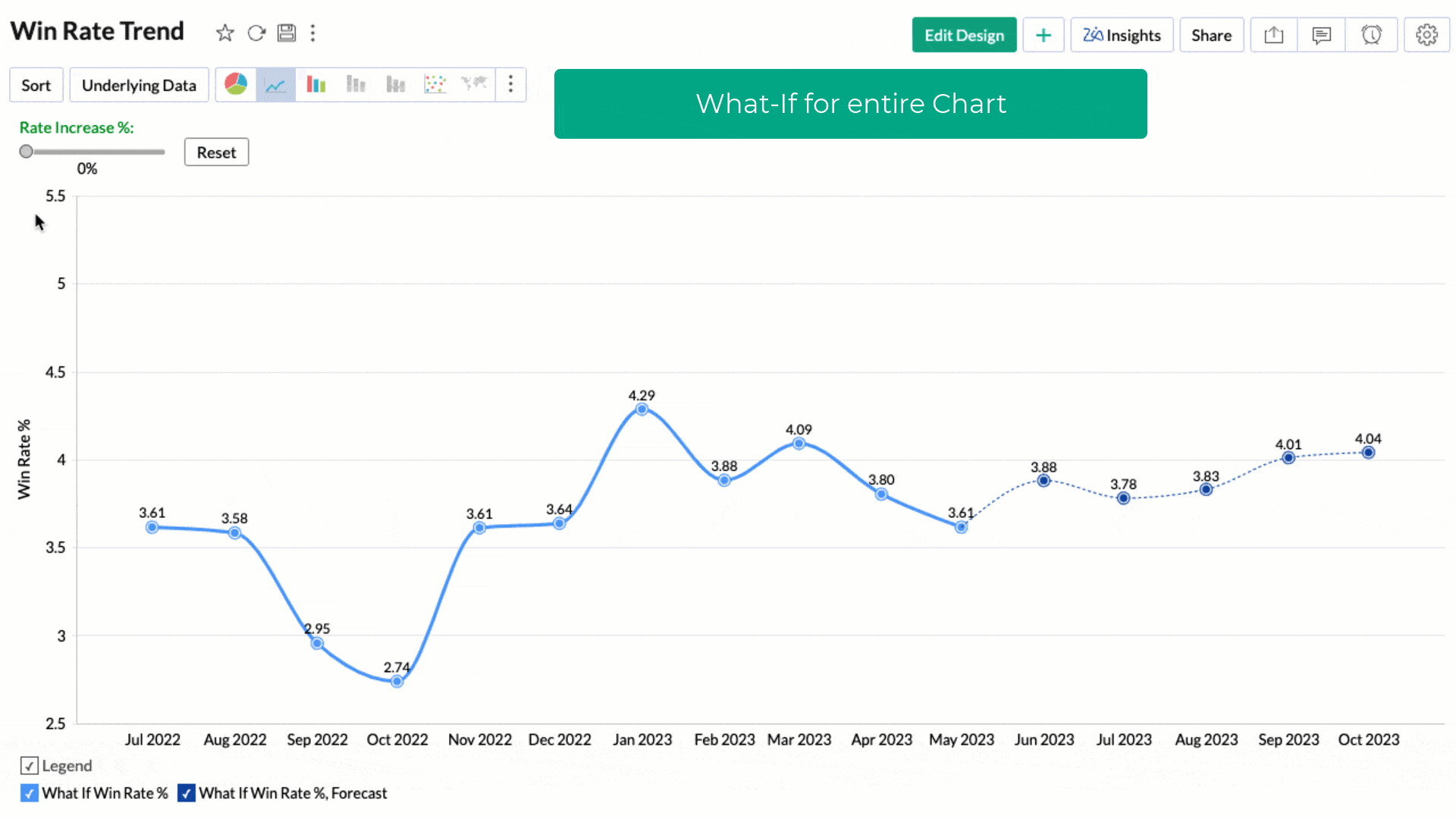
You can choose to apply the What-if factor over the forecasted data alone by selecting the Treat as What-if Forecasting checkbox.
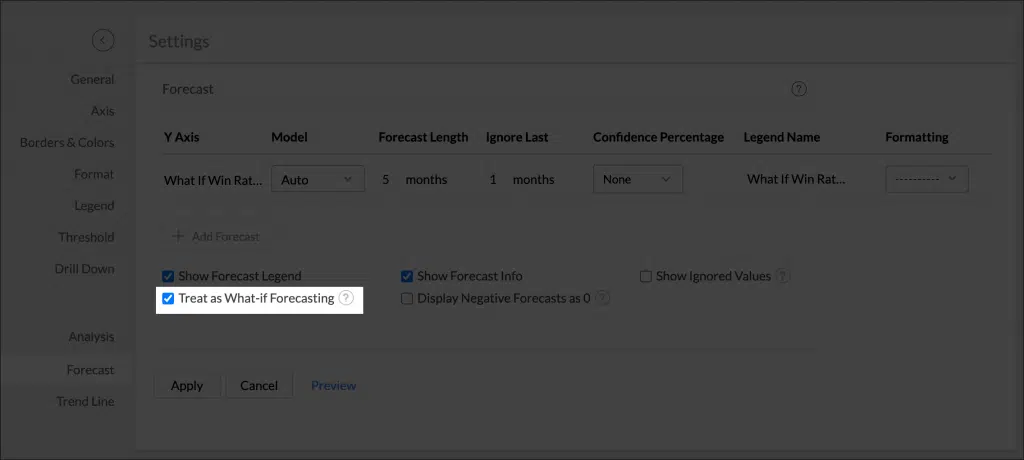
The upcoming screen showcases What-If Analysis exclusively applied to forecast data:
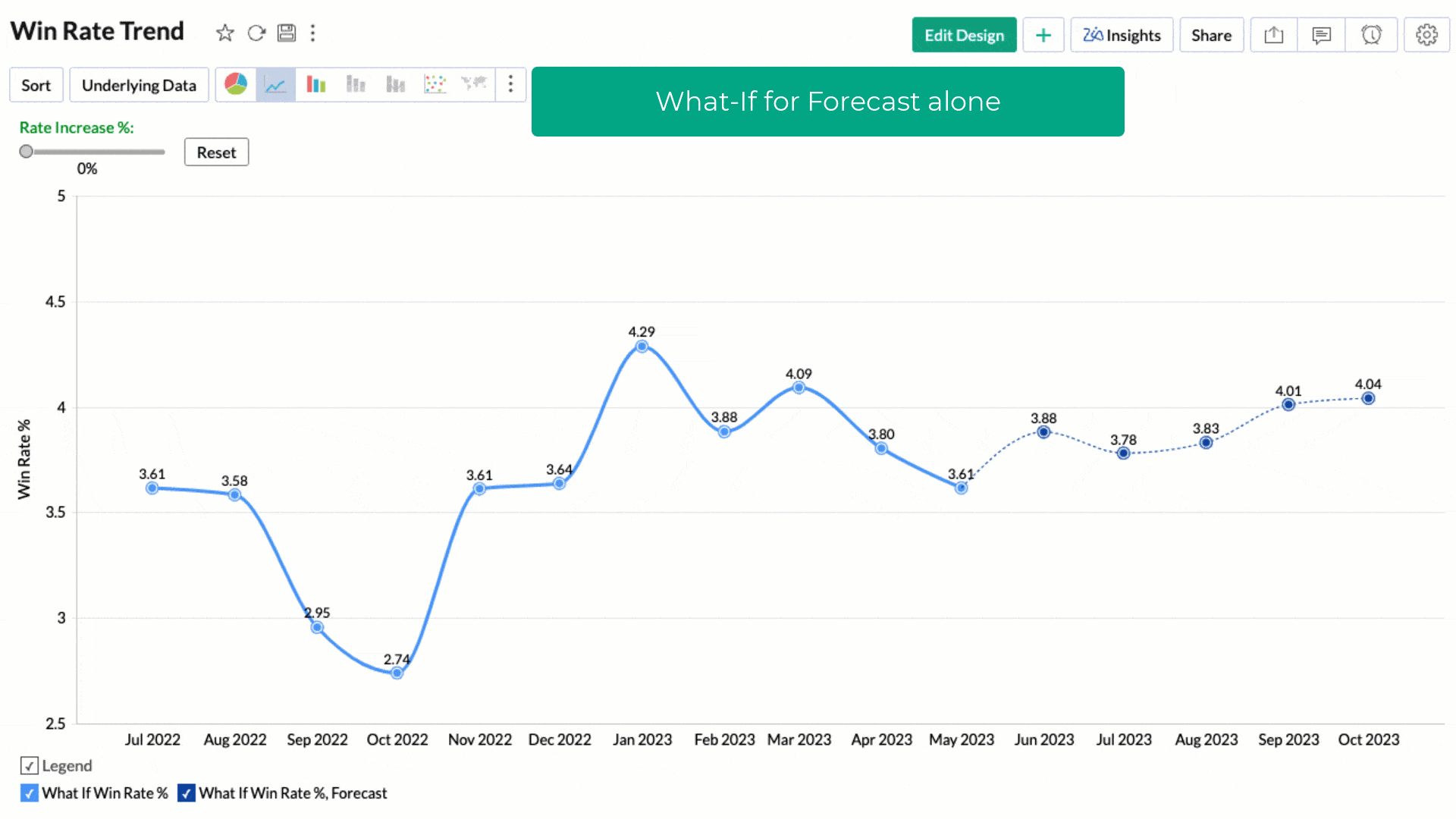
Zoho Analytics and Google Analytics 4 Integration
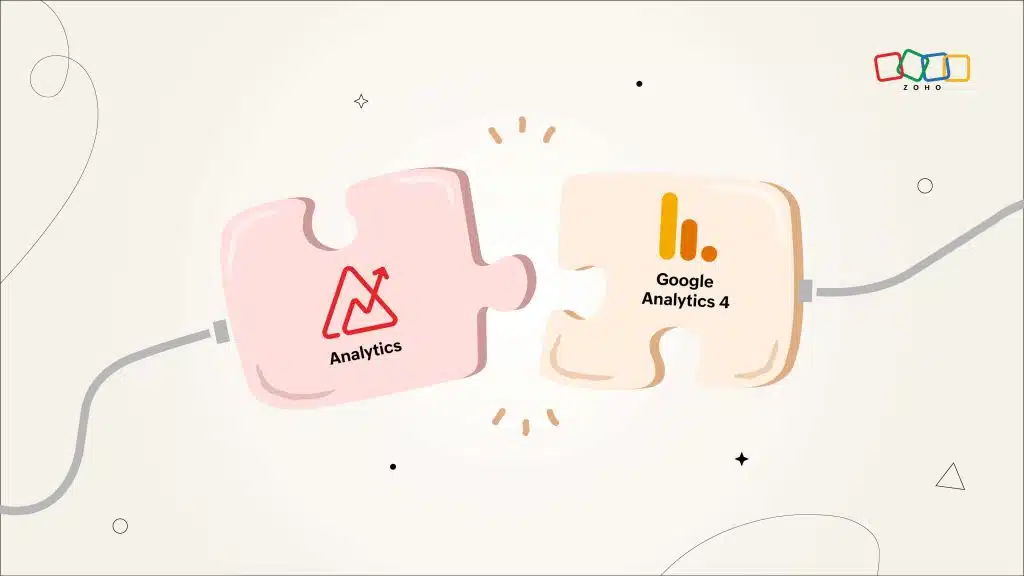
Analytics gives you the tools to harness the power of GA4 data through sophisticated reporting and advanced analytics. Thanks to this seamless integration, you have the freedom to analyze and dissect your GA4 data in any way you desire, while closely monitoring crucial web traffic KPIs tied to your SEO/SEM campaigns.
With this integration, you can do the following:
- Create your own reports and dashboards based on not only your GA4 data, but also by blending data from other data sources.
- Share reports and dashboards with your colleagues.
- Set up Alerts to get notifications on key business metrics.
- Schedule and email your reports at your convenience.
- Export your reports as PDF, HTML, Excel, CSV, and image files.
- Embed your reports on websites, blogs, etc.
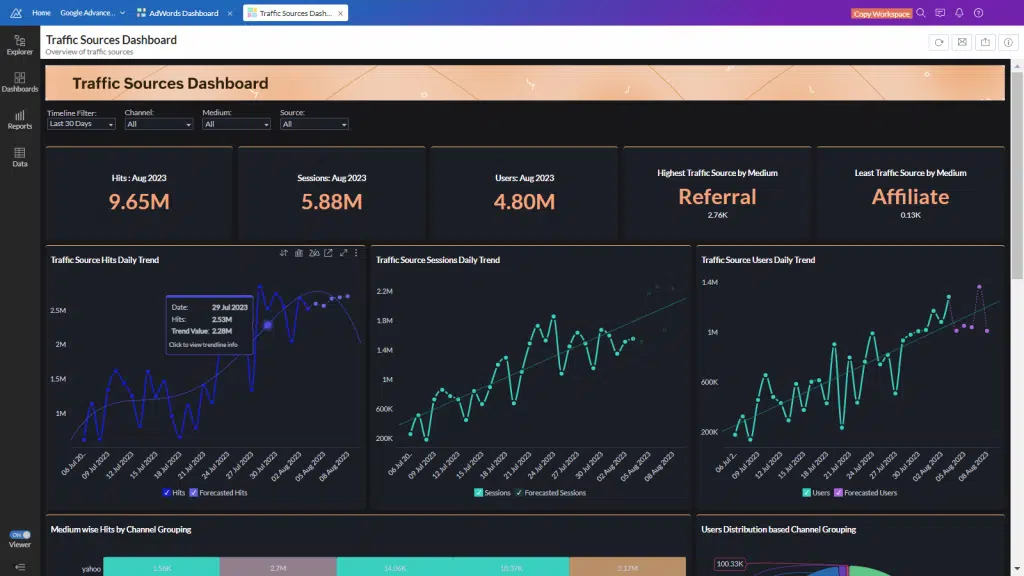
Check the sample dashboards here to see the Zoho Analytics and Google Analytics 4 integration in action.
Zoho Recruit Integration with WhatsApp
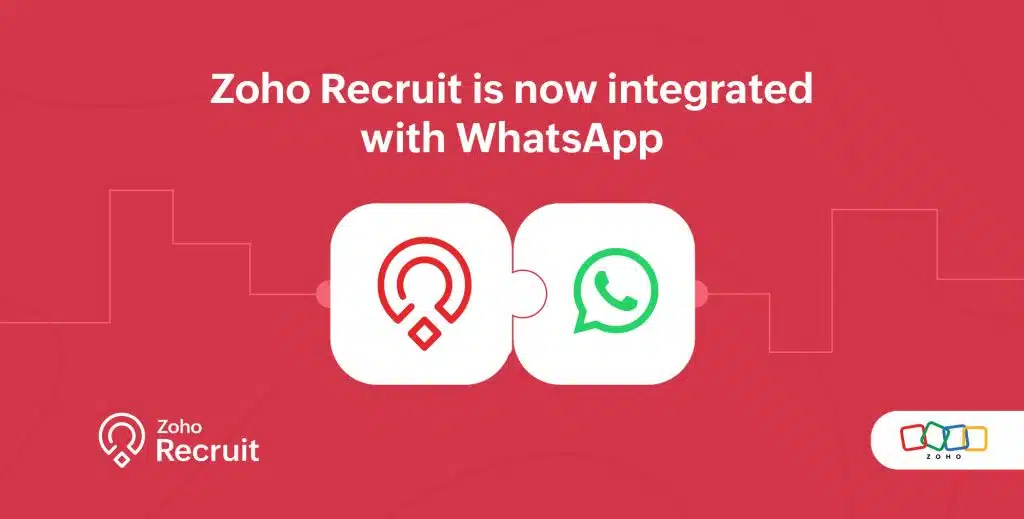
Recruiters can benefit from this integration in the following ways:
- Direct and Instant Communication: Establish real-time communication channels with candidates, ensuring faster responses.
- Rich Media and Interactivity: Share multimedia content, conduct video interviews, and enhance the recruitment experience.
- Centralized Communication and Data Management: Simplify data handling and improve collaboration among team members by integrating WhatsApp with the talent acquisition system.
- Enhanced Efficiency and Productivity: Streamline communication channels, boosting overall recruitment efficiency and productivity.
Messages Module in Zoho Recruit
Once WhatsApp is integrated with Zoho Recruit, a new module called Messages is added. This module stores conversations, attachments, activity timelines, candidate information, and sent emails. Users can view a list of conversations, snapshots of messages, and filter records. Also, clicking on a message opens a conversation view page divided into three sections for clarity and easy navigation.
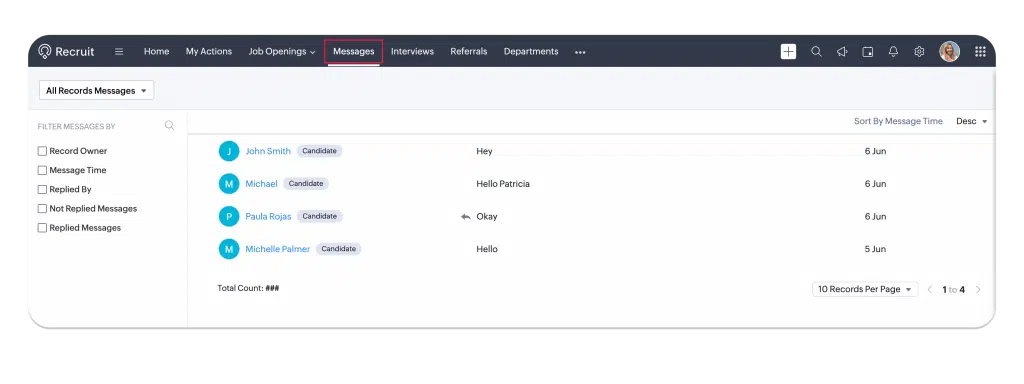
The left side panel will display a list of text messages from all candidates. When clicking on the arrow near All Records Messages,you will be redirected to the messages list view.
The center panel is the main area where the Recruit user will enter the message to respond to the candidate. It includes the Attachments icon to attach a file and an option for custom templates.
The right side panel contains the Info and Conversation sections.
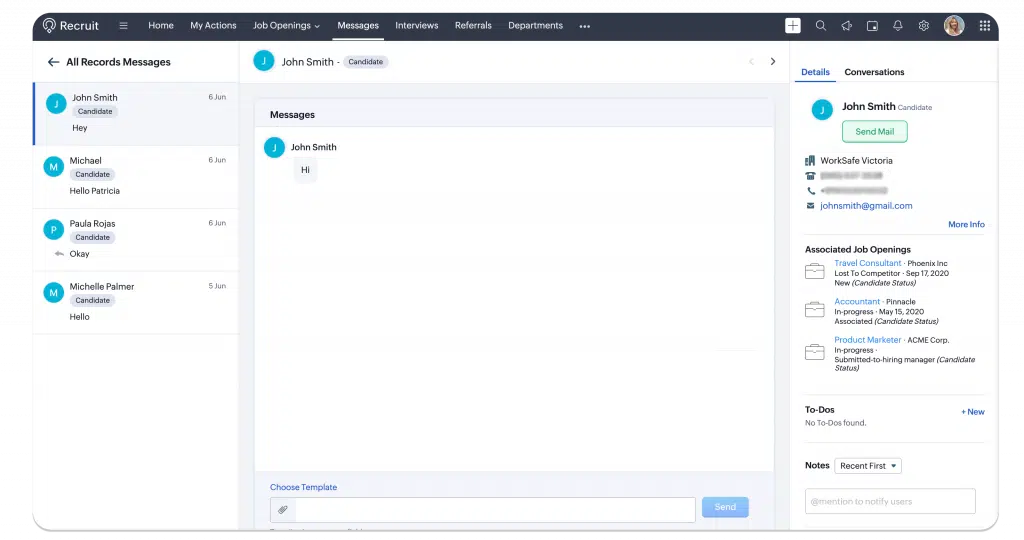
Finally, all messages received will be found either in the Candidates or Contacts modules, depending on the account preference set during configuration. When a message is received, it will be automatically associated to the candidate or contact and can be accessed from the Messages related list.
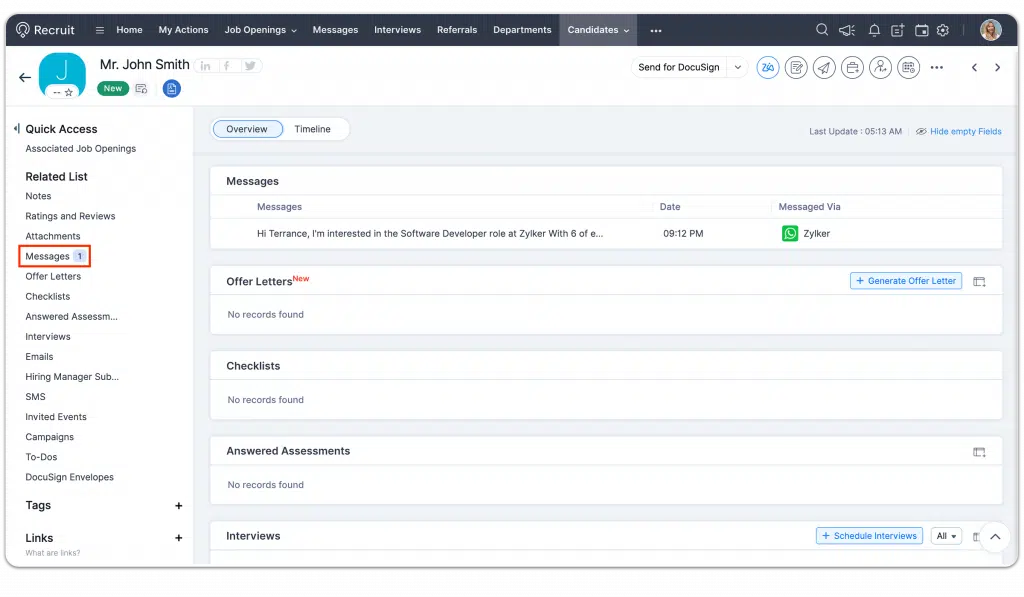
Zoho Webinars
Advanced Zoho CRM Analytics
In this webinar, you’ll learn how to effectively analyze your Zoho CRM data using Zoho Analytics. With this add-on, you can enhance your sales team’s efficiency, gain insights into win/loss rates, make sales predictions, and unlock numerous other capabilities.
Webform Analytics and A/B Testing
Discover how to track and enhance webform performance to optimize lead generation from your website.
Click here to register.
That’s all for now, IC readers! See you soon for more Zoho updates from InterConnecta!
Want to add these new features to your Zoho system? Let’s work together! Learn more about our Zoho Consulting Services and request a free consultation.